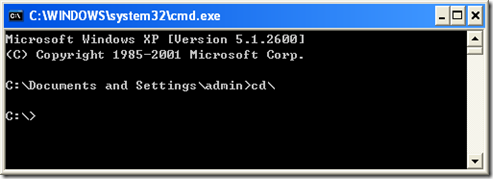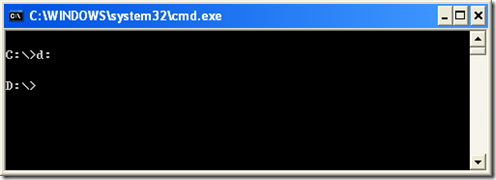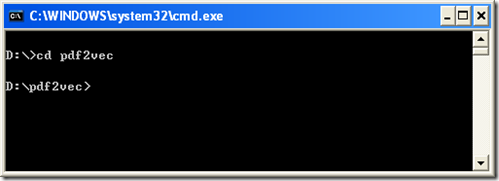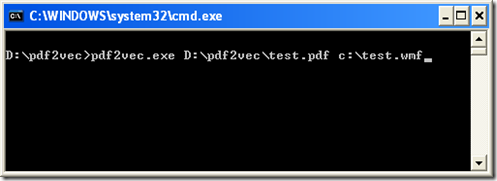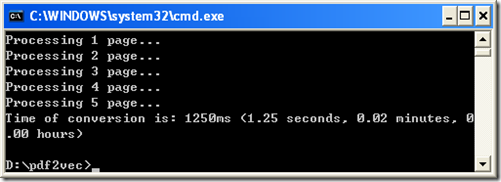To convert PDF file to Windows WMF file, A tool called pdf to vector converter can be thought to be chosen. It can convert PDF file to many scalable vector graphics formats and windows WMF file is just one of those.
First and foremost, you need to download it. Tow websites can be considered:
https://www.verydoc.com/pdf-to-vector.html
https://www.verydoc.com/pdf2vec_cmd.zip
Secondly, uncompress the downloaded files, open the folder and find the file whose extension name is exe.
Thirdly, click on start button of desktop. find the tag run on the appeared menu and click on it. At this time, there will come out a dialogue box on desktop. Input the command cmd and hit the button“OK”. It is shown:
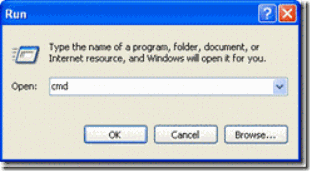
Fourthly, after the above step a window will be popped out. There is a dos command cd which need to be used to change the path. The specific usage of cd is as follows.
For example, the exe file is in the folder called pdf2vec which is in disc d. And now you need to do it according to these steps.
Up to this step, you have found the path of the exe file.
Fifthly, the exe file should be used to convert pdf file to windows wmf file. To assume that the exe file is called pdf2vec.exe, The first thing you need to do is to type this command “pdf2vec.exe D:\test\test.pdf c:\test.wmf”. This command is to convert test.pdf of the folder test in disc d into a windows wmf file which is stored in disc c. The specific details are shown:
By the way, the storage location can be wherever you want and so can the object filename. Just as is seen from this chart, a Windows WMF file has been gotten.