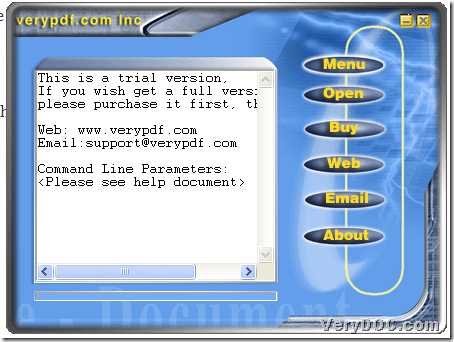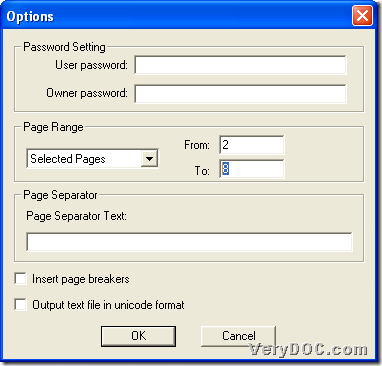This article is about how to use VeryPDF PDF to TXT Converter to batch convert specific pages of PDF to text/HTML on Windows platforms.
This main processing tool, VeryPDF PDF to TXT Converter, is a powerful application for Windows users to convert PDF to HTML/text singly or in batches with specific properties. Besides what are mentioned above, this utility supports converting password protected PDF files to Word files, setting text page breakers, and adding space to produced text files, etc..
Want to know details to easily and instantly batch convert specific pages of PDF file to text/HTML through this software? Then, just do not go away and read the following paragraphs. 🙂
Step1. Download and install
Below is the installer of trial version software for you to download:
After download freely, just double-click this installer and install trial version in your computer so that you can utilize it for later process of yourself. 🙂 Moreover, along with installation here, command line version of this trial version could be downloaded in your computer, too. For more information about command line operation, just check its homepage directly. 🙂
Step2. Run software and set specific pages of PDF
Then, just run this software to its GUI interface directly, and then, you can set specific pages of PDF to convert with this way:
- Click Menu on toolbar
- Select
 on pop list to open Options panel directly
on pop list to open Options panel directly - On Option panel, please click Selected Pages on dropdown list Page Range
- After click on Selected Pages, please type page numbers directly in edit-boxes From and To in order to define specific pages of PDF to convert later
- And then, please click OK on Option panel to save setting here
To get more specific information about operation above, just check following pictures:
Step3. Batch convert specific pages of PDF to HTML/text
After basic work to specify pages of PDF to convert, please click hotkey Ctrl + H or Ctrl + F in order to set targeting format as HTML or TXT directly.
And then, just click hotkey Ctrl + O to open source PDF files through selecting it in pop dialog box and clicking Open. After adding, program provides you with another dialog box automatically, where you can set targeting folder and click Save, and after a while, VeryPDF PDF to TXT Converter offers you perfect text files or HTML files into targeting folder after batch conversion.
Is it easy to operate for you to batch convert specific pages of PDF files to text/HTML files? Anyway, to get removed-watermark HTML/text files from conversion, just get full version of this application from here: