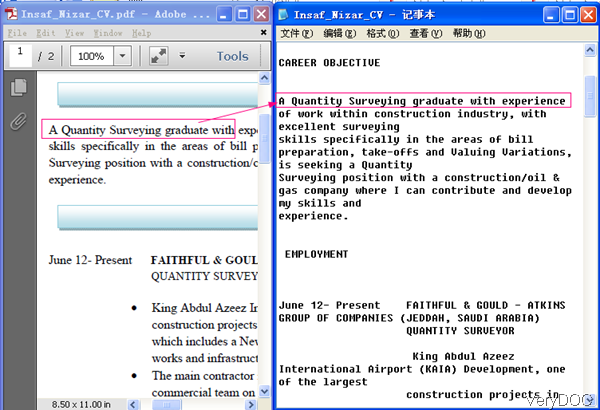VeryDOC PDF to Text Converter either can be used to convert PDF to text by software interface or convert PDF to text by command line. In this article, I will show you how to use the command line version.
First, download PDF to Text Converter
- When downloading, you will find it is an exe. Please double click the exe file and follow the installation message to install it on your computer. The installation may take a few seconds.
- When installation finishes, please go to the installation folder and find pdf2txt.exe.
Second, find parameter list and usage
- Please call pdf2txt.exe in MS Dos Windows and press –h or –? on the keyword then you will see the parameter list.
PDF2TXT <input PDF file> [output TXT file] [-logfile] [-open] [-space] [-html] [-format] [-silent] [-blankline] [-summary] [-zoom <num>] [-?] [-h] <input PDF file>: Open an existing PDF file to convert. [output TXT file]: Write to TEXT file, the default is same filename of input PDF file. [-first <page number>]: Specify the first page number. [-last <page number>]: Specify the last page number. [-logfile]: Write log to "C:\pdf2txt.log" file. [-open]: Auto open the text file after it be created. [-space]: Auto insert spaces into text file. [-html]: Output to a HTML file, not a text file. [-format]: Keep the page layout in the generated TXT file. [-silent]: Disable error and warning messages. [-blankline]: Auto delete blank line in the generated TXT file. [-summary]: Get PDF document summary. [-zoom <num>]: Set zoom ratio, the range is from 50 to 200. [-unicode]: Create unicode (UTF-8) encoding text file. [-?]: Help. [-h]: Help.
Third, convert PDF to text by command line
- Please run the conversion in compliance with the usage and examples.
Examples - When convert single PDF to text, please refer to the following command line. You do not need to specify the output folder, the conversion can be done in a few seconds. And even if there is no log information, the conversion has been done.
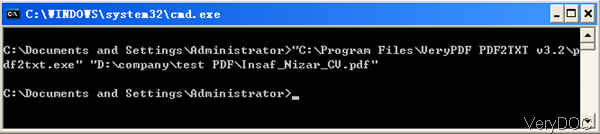
- This command line software supports wild character when you do the batch conversion, please refer to the following command line. If you need to specify the output folder, please specify the output file path at the end of the command line.
C:\>PDF2TXT C:\*.pdf
C:\>PDF2TXT C:\*.pdf C:\*.txt
C:\>PDF2TXT C:\test\*.pdf C:\test\*.txt
And there are more functions, I can not list all of them here. In the VeryDOC knowledge base, we will publish more articles about its function. Please pay more attention to our website. Now let us check the conversion effect from the following snapshot.During the using, if you have any question, please contact us as soon as possible.