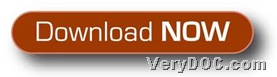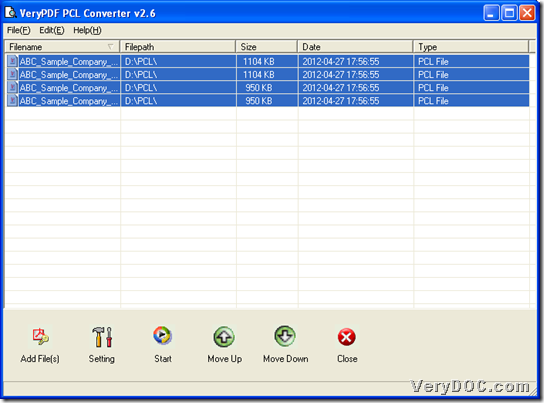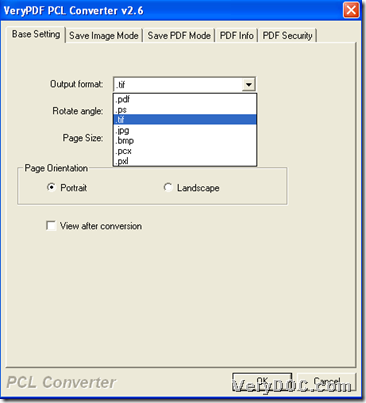It is not a problem to convert PX3/PRN/PXL/PCL to image and set image size through command line on Windows platforms.
Here are details below:
First of all, please allow me to introduce you a software – VeryDOC PCL Converter. This application is a combination of CMD and GUI, which helps you quickly convert PCL and PXL print files to Adobe Acrobat PDF files as well as PS, Postscript, TIFF, JPG, JPEG, BMP, PCX, PXL files. This utility is the fastest and most accurate converter of PCL, PXL, PX3 to PDF, PS, TIFF and other distribution formats. With VeryDOC PCL Converter, integrated high-volume batch conversion into your server-based application or workflow could be realized professionally through GUI and CMD.
Here is download entrance of trial version of this application below:
Then, if you wish to know how to use this application to convert PCL/PX3/PRN/PXL to image and set image size through GUI interface, please read the followings:
Step1. Run software and add source files
Double-click shortcut of this application so that GUI interface could be opened on screen, where you need to click Add File(s) > select source supported files in pop dialog box > click Open, finally, selected files could be added as directories in processing form directly. Here is relevant snapshot below:
Or, to get quick adding, please drag and drop your source files into processing form directly. And to add dozens of source files quickly and directly, please click File on toolbar > select Add Directory on dropdown list > select one folder containing many source files > click ok, then they could be added one time onto processing form.
Step2. After adding, please click Setting on GUI interface in order to open setting panel for targeting format and properties, e.g.:
Click Setting, then on setting panel – VeryPDF PCL Converter v2.6, please click tab Base Setting > select one of image formats on dropdown list of Output format, which could be referred to as below:
Then, you need to click one of page size modes on dropdown list of Page Size, then, click OK so that program helps you save these settings and takes you back to GUI interface.
Step3. When you go back to GUI interface, it’s time to click Start so that program can offer you a dialog box for you to choose right destination folder, and then after that, please click OK so that VeryDOC PCL Converter starts to convert PCL files to image files of TIFF, for example. And then, targeting image files with specific page size could be produced into destination folder directly, which you can preview in your own computer, in case you follow our steps like above to accomplish your process.
Finally, as you can tell, here is the end of this article, which is about how to use VeryDOC PCL Converter to convert PX3/PXL/PCL/PRN to image and set image size through GUI interface. And if you think this software can satisfy you, please do not hesitate to get full version of VeryDOC PCL Converter. And to know more CMD conversion about this application, please keep concentrating here. Thank you for your support here. 🙂