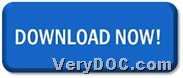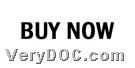This article is about how to use VeryDOC PDF Compressor to compress PDF and edit compressed image resolution through command line on Windows platforms.
Here are more details to accomplish compressing file of PDF and set compressed image resolution below:
Step1. Download trial version software
Please download ZIP file from the following icon:
Then, you need to extract its content from ZIP file to your computer, so trial executive file “pdfcompressor.exe” could be used by you later.
Step2. Open command prompt window
Please run cmd.exe in your computer after you have trial version of this application, and then you can follow steps below to fulfill process of your own. 🙂
Step3. Compress file of PDF and set PDF resolution flexibly
Please refer to the following examples to compress file of PDF and set image resolution of PDF flexibly:
pdfcompressor.exe -ci jpg -cidown -cidownres 50 C:\in.pdf C:\out.pdf
pdfcompressor.exe -gi jpg -gidown -gidownres 50 C:\in.pdf C:\out.pdf
pdfcompressor.exe -mi fax -midown -midownres 50 C:\in.pdf C:\out.pdf
P.S.: lower image resolution lead to smaller size of image so that you can have smaller PDF file
NOTE: the first example is to show you how to compress color image of PDF with specific image resolution , then the second example is to show you how to compress grayscale image to compress file of PDF and the last one is to show you how to compress monochrome image of PDF with specific resolution, where you also need to know:
- -ci <string>: Set Color Image Compression, values: jpx, jpg, zip
- -cidown: Downsample color images
- -cidownres <int>: Set Color Image Resolution
- -gi <string>: Set Grayscale Image Compression, values: jpx, jpg, zip
- -gidown: Downsample Grayscale images
- -gidownres <int>: Set Grayscale Image Resolution
- -mi <string>: Set Monochrome Image Compression, values: jbig2, jbig2l, fax, zip, rle
- -midown: Downsample Monochrome images
- -midownres <int>: Set Monochrome Image Resolution
- pdfcompressor.exe: call executive file “pdfcompressor.exe” for running software
- C:\in.pdf: specify input PDF file
- C:\out.pdf: specify output PDF file
Finally, when you finish commands and parameters typing in command prompt, please do not hesitate to use VeryDOC PDF Compressor to compress added PDF file and set image resolution of added PDF file, and then, you can get prefect compressed PDF file in your destination folder. 🙂
To know more articles about this software, besides this one, which is about how to use VeryDOC PDF Compressor to compress file of PDF through setting image resolution of downsampling image through commands, please keep searching in here. Moreover, we will update new articles about other helpful software everyday. To get full version of this application, please do not hesitate to click following icon:
Thank you for your support. 🙂