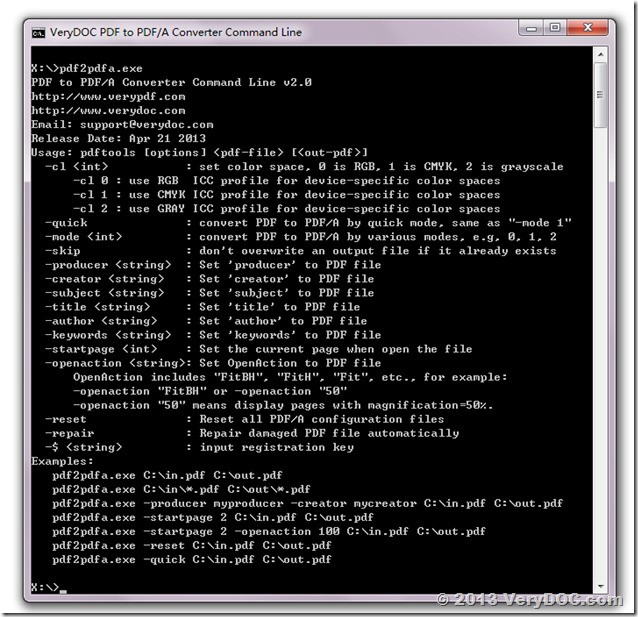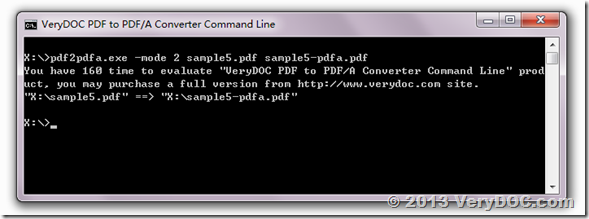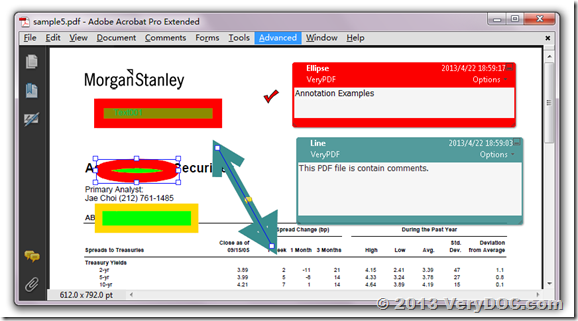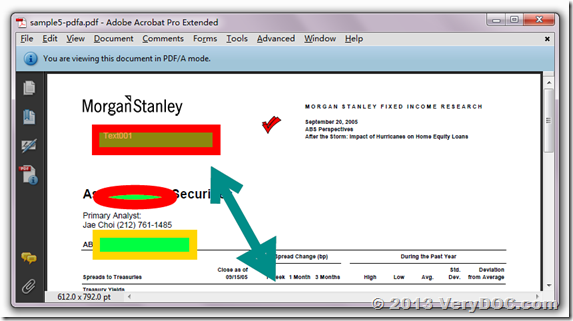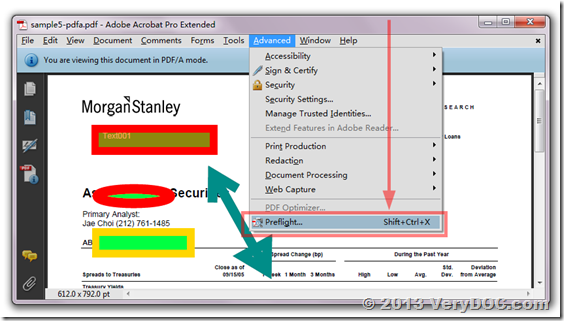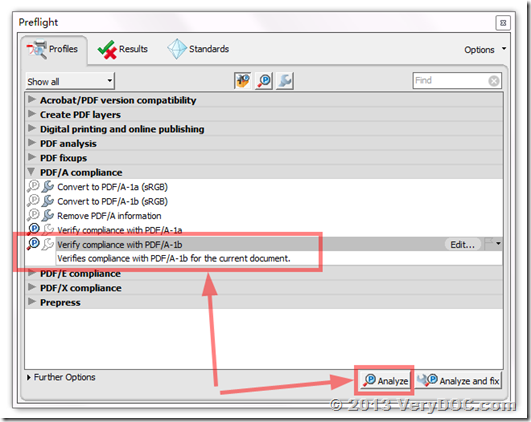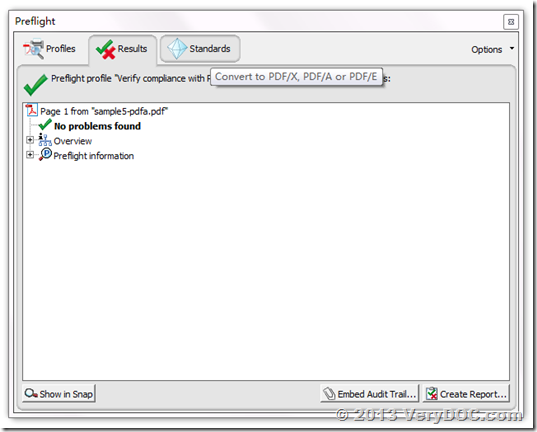What is a PDF/A?
PDF/A is an ISO standard established for long-term preservation of documents and files. Unlike basic PDF files, PDF/A profiles embed font and color information in the document in order to insure that the document can be reproduced exactly as created in the future. The PDF/A standard was created to address problems created by storing information in an electronic format. ISO 19005-1 is an initial attempt to meet user’s electronic document long-term storage needs.
PDF/A's goal is preserve appearance of file over time and also will support future access and future migration needs by providing frameworks for embedding metadata about the file, and defining the logical structure and semantic properties of file. PDF/A-1 files will be self-contained, self-describing files.
The PDF/A standards attempt to maximize:
- Device independence
- Self-containment
- Self-documentation
The constraints include:
- Audio and video content are forbidden
- Javascript and executable file launches are prohibited
- All fonts must be embedded and also must be legally embeddable for unlimited, universal rendering
- Colorspaces specified in a device-independent manner
- Encryption is disallowed
- Use of standards-based metadata is mandated
The PDF/A-1 standard defines two levels of conformance: conformance level A satisfies all requirements in the specification; level B is a lower level of conformance, "encompassing the requirements of this part of ISO 19005 regarding the visual appearance of electronic documents, but not their structural or semantic properties."
How is PDF/A able to meet long-term preservation needs?
- Device Independence – Electronic information can be rendered without regard to software or hardware platforms.
- Self-contained – All information necessary to render a PDF/A is contained within the file itself.
- Self-documenting – It allows for different types of metadata to be embedded within the PDF/A file.
- Unfettered – Prohibits encryption. Access control must be done outside file format.
- Available – PDF/A is based on an authoritative specification for electronic documents and files, which is also publicly available.
- Adoption – PDF’s have widespread use, which may allow for long-term preservation.
What is the difference between PDF and PDF/A?
PDF, though very useful, does not necessarily meet long-term storage needs. Some of the features like fonts that are used by a PDF file are not embedded into the files, which can mean that as time passes it will be less likely that a PDF will be able to be read. PDF files can be created using many different software applications, and there is a lack of standards for PDF files across the different applications. It is likely that different “PDF” files could be corrupted or otherwise unreadable by a PDF reader. PDF/A, with the ISO standards, should not have the long-term storage problems that a PDF file can have.
When should PDF/A be used?
The PDF/A file format could be used any time the long-term storage of a digital document is necessary. It is unnecessary to convert all your work files to the PDF/A file format. Drafts of reports, documents, spreadsheets, and presentations, which are being updated on a regular basis, would be a case where it would not make sense to convert the file to PDF/A.
What fonts should be used when creating a PDF/A document?
Most popular fonts (Times New Roman, Arial, Helvetica) can be embedded into a PDF/A formatted file. Other fonts cannot be embedded; therefore precaution should be taken when selecting a font.
When a PDF/A file is created, the application (Adobe Professional, etc.) ensures that all fonts are embedded into the file. If the fonts are not embedded, a PDF/A file cannot be created. Adobe Professional and Reader can verify whether fonts are embedded into the file by checking under the “Properties” of the file.
VeryDOC PDF to PDF/A Converter Command Line Functions:
- Convert PDF documents to PDF/A-1b documents
- Validate incoming documents automatically
- Embed color profiles into output PDF/A files automatically
- Embed fonts into output PDF/A files automatically
- Embed subset fonts to keep the file size small
- Create metadata automatically
- Linearization for fast web view
- Flatten annotation and comments into PDF contents automatically
X:\>pdf2pdfa.exe
PDF to PDF/A Converter Command Line v2.0
http://www.verypdf.com
https://www.verydoc.com
Email: support@verydoc.com
Release Date: Apr 21 2013
Usage: pdftools [options] <pdf-file> [<out-pdf>]
-cl <int> : set color space, 0 is RGB, 1 is CMYK, 2 is grayscale
-cl 0 : use RGB ICC profile for device-specific color spaces
-cl 1 : use CMYK ICC profile for device-specific color spaces
-cl 2 : use GRAY ICC profile for device-specific color spaces
-quick : convert PDF to PDF/A by quick mode, same as "-mode 1"
-mode <int> : convert PDF to PDF/A by various modes, e.g, 0, 1, 2
-skip : don't overwrite an output file if it already exists
-producer <string> : Set 'producer' to PDF file
-creator <string> : Set 'creator' to PDF file
-subject <string> : Set 'subject' to PDF file
-title <string> : Set 'title' to PDF file
-author <string> : Set 'author' to PDF file
-keywords <string> : Set 'keywords' to PDF file
-startpage <int> : Set the current page when open the file
-openaction <string>: Set OpenAction to PDF file
OpenAction includes "FitBH", "FitH", "Fit", etc., for example:
-openaction "FitBH" or -openaction "50"
-openaction "50" means display pages with magnification=50%.
-reset : Reset all PDF/A configuration files
-repair : Repair damaged PDF file automatically
-$ <string> : input registration key
Examples:
pdf2pdfa.exe C:\in.pdf C:\out.pdf
pdf2pdfa.exe C:\in\*.pdf C:\out\*.pdf
pdf2pdfa.exe -producer myproducer -creator mycreator C:\in.pdf C:\out.pdf
pdf2pdfa.exe -startpage 2 C:\in.pdf C:\out.pdf
pdf2pdfa.exe -startpage 2 -openaction 100 C:\in.pdf C:\out.pdf
pdf2pdfa.exe -reset C:\in.pdf C:\out.pdf
pdf2pdfa.exe -quick C:\in.pdf C:\out.pdf
For example, you can run following command line to convert a normal PDF file to PDF/A file,
pdf2pdfa.exe -mode 2 sample5.pdf sample5-pdfa.pdf
This is original PDF file, the original PDF file is contain annotations, PDF to PDF/A Converter will convert these annotations to static contents in output PDF/A file,
This is output PDF file, as you see, a message of “You are viewing this document in PDF/A mode” at top of window, it is indicate this is a PDF/a file,
We can verify the PDF/A-1 format by “Advanced”=>“Preflight” menu in “Adobe Acrobat 9 Pro Extended” product,
“No problems found” in PDF/A-1b file, it is indicate this PDF file is 100% compliance with the PDF/A-1b standard,
VeryDOC PDF to PDF/A Converter Command Line can be download and purchased from following web page,
https://www.verydoc.com/pdf-to-pdfa.html