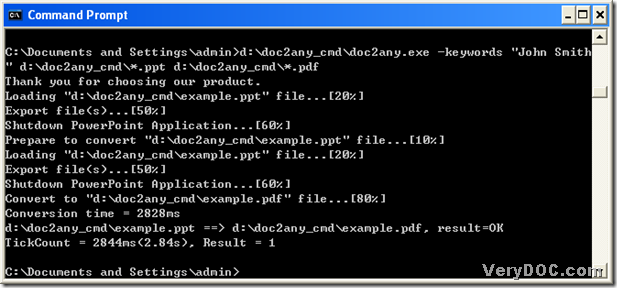This article aims to tell you how to convert ppt to pdf and edit pdf keywords with command line. Here are the details below:
1. Here is the download link of DOC to Any Converter Command Line, which is our main converter for this process, and click it, you can get its zip file, which needs you to extract the content from to your computer: https://www.verydoc.com/doc2any_cmd.zip
2. Then, you need to click “Windows + R” to start dialog box of “Run”, and input “cmd.exe” or “cmd” there, then please click “ok” so that the command prompt window can be opened, which is the operating environment of DOC to Any Converter Command Line.
3. Refer to the following command line to process the task from ppt to pdf and setting pdf keywords
The command prompt window is about a conversion from ppt file to pdf file with keywords of pdf edited, where you need to know the following things:
- …doc2any.exe is used to call “doc2any.exe”, which is essential to run DOC to Any Converter Command Line in command prompt window
- -keywords “John Smith” is used to set keywords of pdf as “John Smith”, whose origin is “-keywords <string>” where <string> should be a string keywords of pdf
- d:\doc2any_cmd\AB.ppt is the ppt path, which is typed for adding it in this process
- d:\doc2any_cmd\AB.pdf is the objective path used for saving your pdf file
Then, after you complete all the typing things like above, you need to click “enter” there, then along with the processing, your pdf file can be added to your targeting folder in your computer. If you would like to convert all ppt files in folder “doc2any_cmd” to pdf files, you can change the filenames in source and targeting paths to “*”, which is like the following example:
For other processes besides this one from ppt to pdf and setting pdf keywords, please visit the homepage of DOC to Any Converter Command Line at this link: https://www.verydoc.com/doc-to-any-options.html.