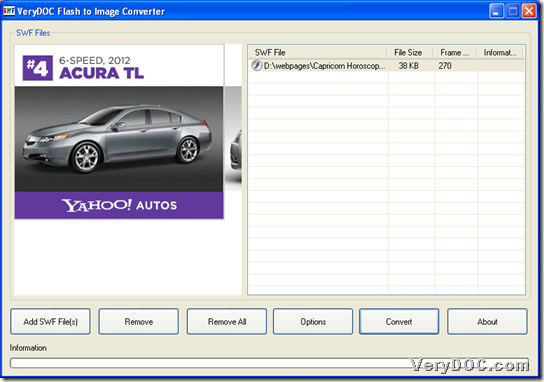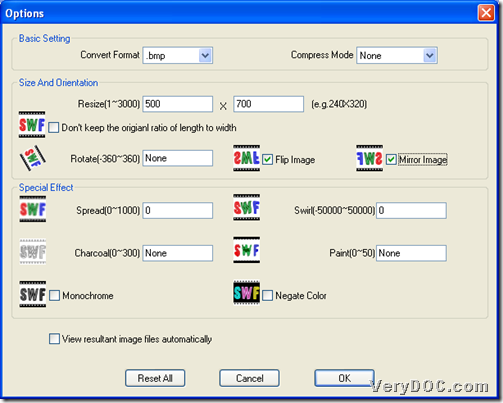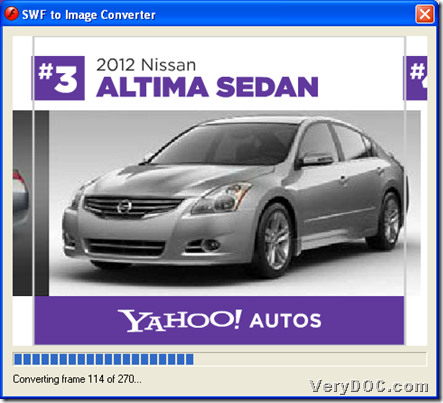It is simple to use VeryDOC Flash to Image Converter to convert flash to images of flip/mirror on Windows platforms.
First of all, please refer to following snapshot, which is about produced flip-mirror image, to decide whether you need to read this article here:
Then, suppose your answer is positive, only a few steps based on software GUI interface lead to accomplishment of conversion from flash file to flip/mirror image files in your computer:
Step1. Download and Install
Please download installer of VeryDOC Flash to Image Converter, then, double-click it to follow setup wizard to install trial software in your computer.
Step2. Run software and Add flash file
Double-click shortcut to open GUI interface on screen, then, you could do the followings to add flash file for conversion:
Click Add SWF File(s) on GUI interface > select right flash file and click Open in pop dialog box, and then, flash path appearing in processing form, indicates it it successful to add it for conversion, then, click this path, flash preview pops on preview panel, and the following snapshot reveals more info:
Step3. Set targeting file type and Edit flip and mirror mode for images in advance
After flash file added, please do the followings to set targeting format and flip/mirror mode:
Click Setting on GUI interface > select one of image formats on dropdown list Convert Format so that targeting format could be set successfully.
Click check-boxes Flip Image and Mirror Image separately or together to signal targeting image files need to be processed based on those setting modes.
The following snapshot shows you more details:
Finally, click Ok on Options panel so that setting could be saved automatically. 🙂
Step4. Set destination folder and Convert flash file to flip/mirror image files
After basic setting as above, click Convert on GUI interface, and then, after successful selection of targeting folder and one click on Ok in pop dialog box, software provides a window to show you details about processing from frames of flash to mirror/flip images as below:
And after this window disappears, a few seconds later, all converted image files could be added into destination folder in your computer.
In the end, welcome to use unlimited full version of VeryDOC Flash to Image Converter to convert flash file to flip/mirror images. And for any questions about software or process illustrated above, feel free to share your experience through comments left here!