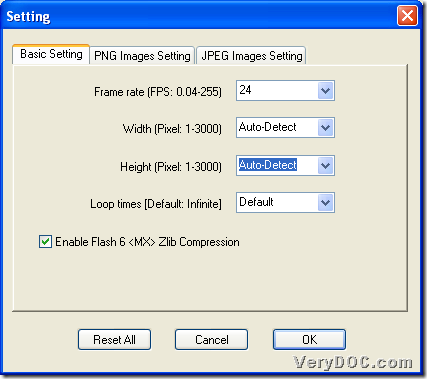In this article, VeryDOC Image to Flash Converter enables you to convert image of JPG/TIF/GIF/EMF, etc. to flash on Windows platforms.
First of all, please do not hesitate to download trial version of VeryDOC Image to Flash Converter so that later process could be fulfilled with following method:
Step1. Run software and add source image file
After installation in your computer, please double-click shortcut to open GUI interface on screen, and then, follow steps below to add image files:
Click Add Images on GUI interface > select right image files, e.g., animated GIF, JPG, TIFF, BMP, etc. in pop dialog box > click Open, then, image directories appear in processing form, which signals successful adding:
And you need to know that, single-page image files only could be converted to single-frame flash file, and animated GIF files could be processed to multi-frame flash file. 🙂
Step2. Optionally set flash properties
After adding source image files, optionally, you could click Options on GUI interface to do the followings:
- Click tab Basic Setting so that you could set frame rate, flash width, flash height, loop time, flash compression
- Based on added PNG images, click tab PNG Images Setting, then, scale and quality of flash could be edited
- Based on added JPEG images, click tab JPEG Images Setting, then, flash quality and compression can be set, etc.
And more info could be partly presented in the following snapshot:
To save setting here, please click Ok directly. 🙂
Step3. Convert image of JPG/TIF/animated GIF/EMF,etc. to flash
After basic preparation, please click Convert on GUI interface, then, after you select destination folder and click ok in pop dialog box, software starts to convert image files to flash one by one, and finally, you can get targeting flash files from each image file in destination folder directly.
At the end of this article, please do not hesitate to choose full version of VeryDOC Image to Flash Converter to end limited usage on trial version right now! And thank you for reading this article of converting image(JPG/GIF/EMF/TIF,etc.) to flash file on Windows platforms. 🙂