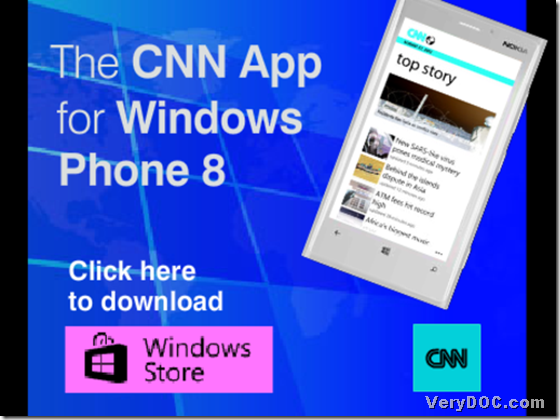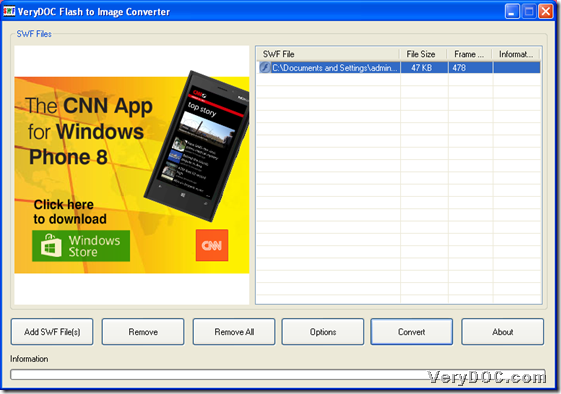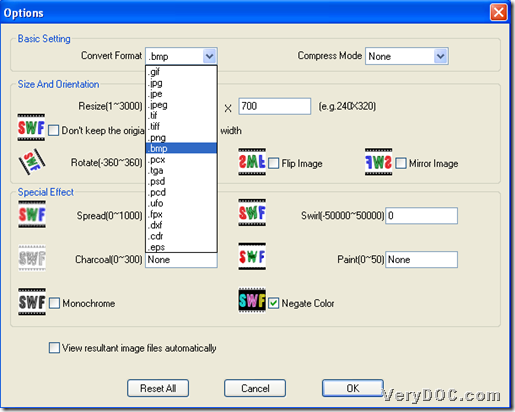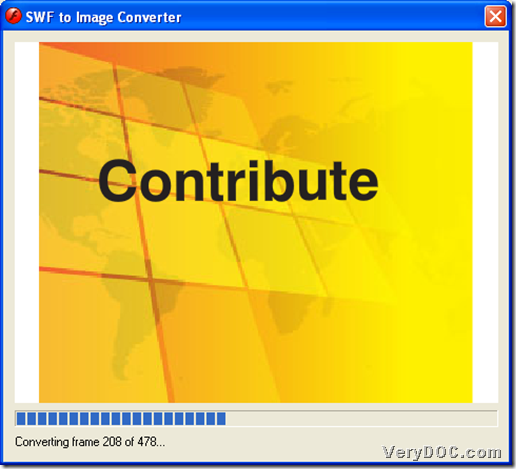The utility VeryDOC Flash to Image Converter helps you convert flash to images of black and white or negate-color on Windows platforms. 🙂
First of all, please do not hesitate to download trial version of VeryDOC Flash to Image Converter for later process. And the following snapshot is about produced negate-color image file through this tool, interested in it?
Then, follow steps below to accomplish your own process:
Step1. Run software and add flash file
Double-click software shortcut > click Add SWF File(s) on popping GUI interface > select right flash file and click Open in pop dialog box, finally, flash directory appears in processing form as shown in snapshot below, which signals it is successful to add source flash file and then, you can click this path to preview related flash file:
Step2. Select image format and set black and white or negate-color image mode in advance
After adding source file, click Options on GUI interface > select one of image formats on popping list Convert Format so that targeting image format could be set directly.
Then, you need to click check-box Monochrome or Negate Color directly in order to set image mode as black and white or negate-color. 🙂 Finally, one click on Ok helps you save your setting here. And the following snapshot shows you more details:
Step3. Convert flash file to black and white or negate-color image
When you go back on GUI interface again, please click Convert directly so that after selection of destination folder with one click on OK in pop dialog box, software helps you start conversion from flash file to image files directly with popping processing window as shown in snapshot below:
And after this window disappears, you can get your image files with specific black and white or negated color in destination folder. :)And the image preview is what I mentioned in the beginning.
In the end, thank you for reading this article about how to use VeryDOC Flash to Image Converter to convert flash to white and black or negate-color image files through GUI interface. And for full version of this tool, feel free to purchase VeryDOC Flash to Image Converter.