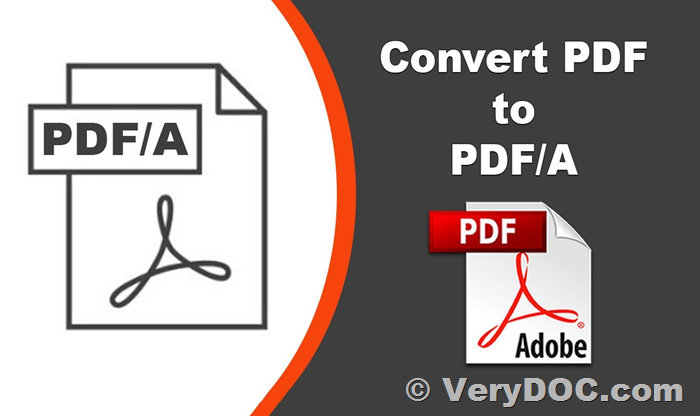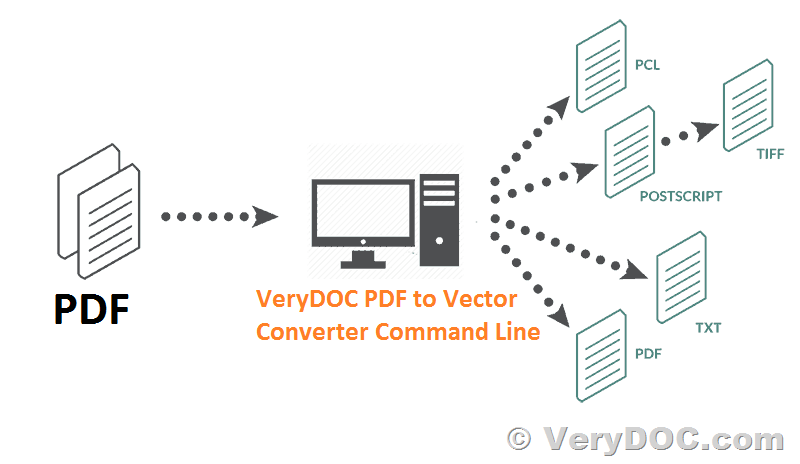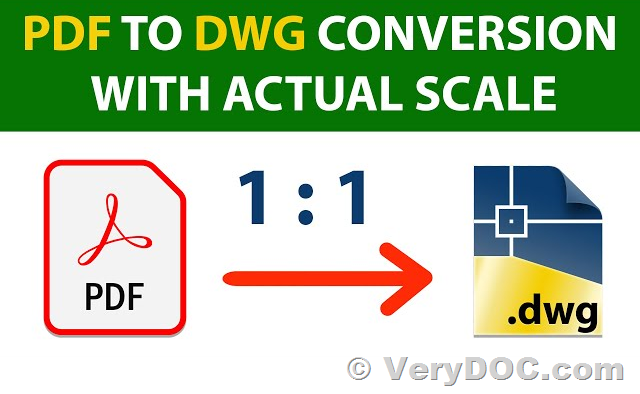Differentiating Modes: Exploring the Varied Functionality of PDF to PDF/A Converter Command Line Software
Are you in search of a reliable tool to convert your PDF files to PDF/A format? Look no further than VeryDOC PDF to PDF/A Converter Command Line software. In this article, we'll delve into the features and capabilities of this powerful tool, addressing your inquiries and providing insights into its functionality.
https://www.verydoc.com/pdf-to-pdfa.html
✅ Is the Product Up-to-Date?
Rest assured, VeryDOC PDF to PDF/A Converter Command Line software is actively maintained and updated to meet the evolving needs of users. The latest release, version 3.0, was launched on October 26, 2023, ensuring compatibility with modern systems and addressing any previous issues.
✅ Understanding the Command Line Options
The command line interface of VeryDOC PDF to PDF/A Converter offers a range of options to customize your conversion process. Let's explore the key commands and their functionalities:
-cl <int>: Set color space for the output PDF/A file. Options include RGB (0), CMYK (1), and grayscale (2).
-quick: Convert PDF to PDF/A using the quick mode, equivalent to "-mode 1".
-mode <int>: Select the conversion mode, ranging from 0 to 5, each with specific characteristics:
-Mode 1: Directly set PDF/A options to PDF files, ideal for fixing existing PDF/A files.
-Mode 2: Optimal mode for converting existing PDF files to PDF/A, with memory-to-memory conversion for faster processing.
-Mode 22: Similar to Mode 2 but supports file-to-file conversion, suitable for large PDF files.
-Mode 3: Utilizes an alternative method to convert normal PDF files to PDF/A format.
-Mode 4: Converts PDF to PostScript (PS) first, then to PDF/A, sacrificing hyperlinks and bookmarks.
-Mode 5: Directly converts PDF to PDF/A using Ghostscript.
-skip: Prevents overwriting of an output file if it already exists.
-delete-exist-pdf: Deletes the output PDF file if it exists.
-producer, -creator, -subject, -title, -author, -keywords: Set metadata attributes for the output PDF file.
-startpage: Specifies the starting page when opening the PDF file.
-openaction: Sets the OpenAction for the PDF file, defining actions upon opening.
-reset: Resets all PDF/A configuration files.
-repair, -repair2: Automatically repairs damaged PDF files, with -repair2 specifically for Mode 2 conversions.
-colorprofile, -pdfcompliance: Configures color profile and PDF compliance standards.
✅ Conclusion
VeryDOC PDF to PDF/A Converter Command Line software provides a versatile and efficient solution for converting PDF files to PDF/A format. Whether you're looking to ensure long-term preservation of documents or comply with archival standards, this tool offers the flexibility and reliability you need.
While the readme document may not have been updated recently, you can always download the trial version to experience the software first hand. Should you encounter any challenges or have further inquiries, our dedicated support team is ready to assist you promptly.
Make the transition to PDF/A seamless and hassle-free with VeryDOC PDF to PDF/A Converter Command Line software.
For more information and to explore the capabilities of our software, visit our website at [VeryPDF.com] https://www.verypdf.com/pdf-to-pdfa/index.html or [VeryDOC.com] https://www.verydoc.com/pdf-to-pdfa.html.
Thank you for considering VeryDOC as your PDF conversion solution.
Sincerely,
VeryDOC Support Team