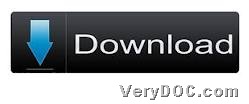VeryDOC DOC to Any Converter enables Windows users to convert Office to PDF and customize PDF page size one time conveniently.
Usually, Office files we are familiar with, e.g., Word, Excel, PowerPoint files, etc., can not be easily processed to PDF files flawlessly. But since VeryDOC DOC to Any Converter has been designed, it is simple to convert Office files to PDF files singly or in batches and customize PDF page size professionally. Advantages of this application is more than you expect here, which means it is not a problem to use it to edit other properties of PDF files, such as PDF information, PDF encryption, etc.. Anyway, to freely experience this application, please go to download entrance below:
To use VeryDOC DOC to Any Converter to convert Office file to PDF file and customize PDF page size, you need to:
First of all, you need to open command prompt window in your computer
Command prompt window is running environment of commands in Windows systems. After it is opened on screen, you can refer to following steps to fulfill your own conversion.
Call doc2any.exe in command prompt window
Please start to use VeryDOC DOC to Any Converter through calling doc2any.exe. And to realize it, please type path of doc2any.exe executive file directly so that system can know you want to utilize this software to process tasks later.
Type commands one by one
After calling executive file, you need to type useful parameter to customize PDF page size, add source Office file, specify output filename and file type. More information could be found in the following example:
doc2any.exe -width 1024 -height 792 C:\in\input1.doc C:\out\output1.pdf
doc2any.exe -width 612 -height 792 C:\in\original.xls C:\out\target.pdf
doc2any.exe -width 990 -height 1024 C:\in\source.ppt C:\out\end.pdf
In the commands examples above, parameters to specify PDF page size are:
- -width <int>: Set page width of PDF file
- -height <int>: Set page height of PDF file
And after parameters are source path of Office file and targeting path of PDF file, which are all typed for specifying input Office file and output filename and file type PDF. In another word, ….doc/xls/ppt is to specify input file, and ….pdf is to specify output file type and file name.
Finally, after you convert Office file to PDF file and customize PDF page size, you will find that produced PDF file is so flawless and page size is very strict.
To know more advantages of VeryDOC DOC to Any Converter, please visit here regularly, for we will keep updating new articles about this software here.