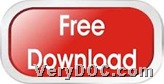VeryDOC DOC to Any Converter is able to convert Office to image and set image resolution on Windows platforms. To know more information about this application, please go to its homepage through clicking software title above.
Usually, it is not easy to produce image files from Office files, e.g., DOC, XLS, PPT files, etc.. And even if conversion from Office files to image files could be run, there is no garantee in image quality, etc.. And to edit image resolution during this kind of conversions is another issue. However, since VeryDOC DOC to Any Converter has been invented, these problems could be conquered with no doubt. It can not only help you set resolution of image files, but also allow you to edit other image properties, e.g., TIFF compression, JPEG quality, rotation, margin, etc., which are all you want to own in one software. So why not try VeryDOC DOC to Any Converter right now?
Want to use your downloaded trial version of this software to convert Office file to image files and set image resolution with command line? Please read the following, so you can know more details.
Step1. Run command prompt window
Please firstly open command prompt window in your computer, for it is running environment of commands in Windows systems. Then, you can use this window to type commands for your purpose later.
Step2. Convert Office file to image files and set image resolution in command prompt window
To process this task in command prompt window, you need to type commands and parameters like following examples:
doc2any.exe -xres 300 -yres 200 C:\in\original1.doc C:\out\targeting1.jpg
doc2any.exe -xres 200 -yres 100 C:\in\original2.xls C:\out\targeting2.bmp
doc2any.exe -xres 350 -yres 190 C:\in\original3.ppt C:\out\targeting3.tif
Where commands are:
- doc2any.exe is to run software itself
- ….doc/xls/ppt is to specify original Office file
- ….jpg/bmp/tif is to specify output image file name and file extension
Where parameters are:
- -xres <int>:Set X resolution of image file as “int” DPI
- -yres <int>: Set Y resolution of image file as “int” DPI
After you type commands and parameters to convert Office file to image files, your source office file could be processed to targeting image files added into destination folder. And through your setting on X and Y DPI of image files, you will notice that different DPI leads to different image quality and distinct image size and dimension (the bigger DPI, the sharper image is, along with bigger dimension and size for raster image). If you would like to know more functions on VeryDOC DOC to Any Converter, please download its trial version so that you can try it by yourself or just overview “readme.txt” file to know more.