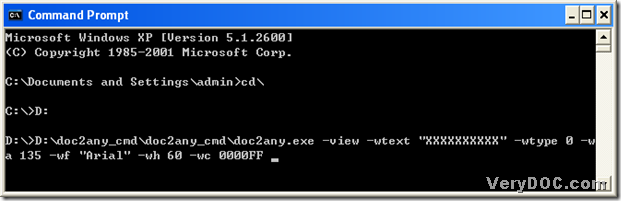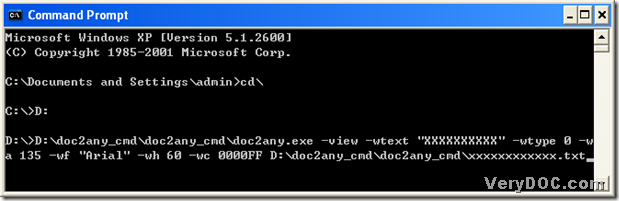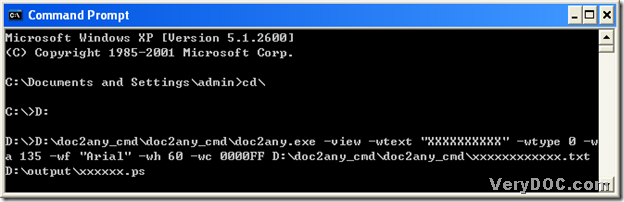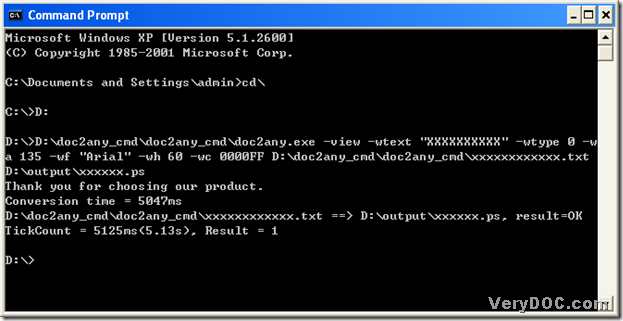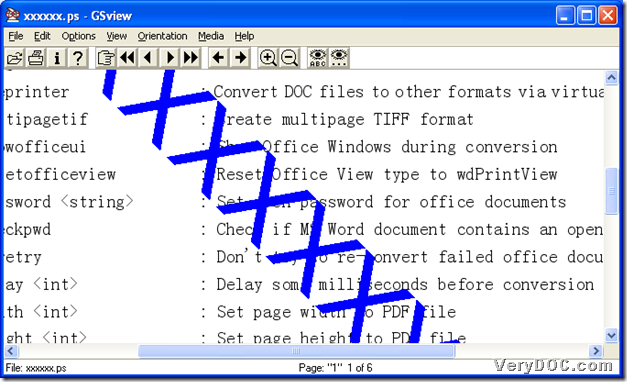Yes, I could offer you a great way to convert txt to postscript very easily-----------DOC to Any Converter Command Line. DOC to Any Converter Command Line could output txt to postscript in MS-DOS system. DOC to Any Converter Command Line can be used to convert DOC, DOCX, DOCM, RTF, PPT, PPTX, XLS, XLSX, OpenOffice ODT, HTML, MHTML files to PDF, Postscript, PS, EPS, SVG, SWF, XPS, PCL, HPGL, HTML, MHTML, RTF, Text, XML, JPG, TIFF, EMF, WMF, BMP, GIF, PNG, TGA, PCX, etc. formats. The program is handy and powerful. The file conversions can be done consecutively or simultaneously.
Postscript files could be often replaced by PS abbreviation, whose file extension is *.ps. And postscript files are vector images containing text and raster elements, which means along with the enlarging of ps pictures, the quality of ps files could not be worse than before.
After this short introduction of postscript, below is the method to convert txt to postscript with DOC to Any Converter Command Line:
1. Run cmd.exe in your computer.
two ways could be chosen:
click “Windows+R”>input “cmd”>click “ok”;
click “start” button>select “Run”>type “cmd” in the dialog box>click “ok” in the dialog box.
2. Open DOC to Any Converter Command Line.
here are the steps for you to refer to:
get back to root directory: input “cd\”>click “enter”;
access to the disk containing doc2any.exe: in case of doc2any.exe is on disc (D), please input “D:”>click “enter”; if it is on another disk, such as E disk, please likely input “E:”>click “enter”;
drag “doc2any.exe” into the dialog box directly>click “space”.
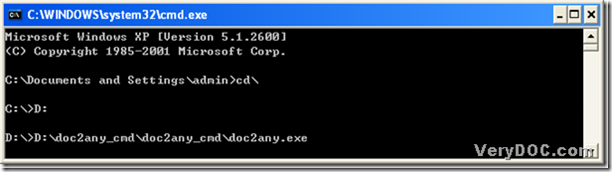
2. Prepare the parameters for the conversion of txt to postscript.
for instance:
input “-view”>click “space” so that your ps file could be previewed automatically;
input ‘–wtext “xxxxxxxxxxxxx”’>click “space” in order to add watermark in ps file;
input “–wtype 0”>click “space” so as to make a normal watermark;
input “–wa 135”>click “space”, then the watermark could be rotated with 135;
input ‘–wf “Arial”’>click “space” to set up the font of watermark as “Arial”;
input “–wh 60”>click “space” to set up the font size of watermark;
input “–wc 0000FF”>click “space” to set up the font color of watermark.
there must be a space between the parameter and the value(string).
3. Prepare the source file for the conversion of txt to postscript.
input source path>click “space”.
4. Prepare the targeting path for the conversion.
input a targeting folder path>type “\”>create a file name>input “.ps”.
5. Convert txt to postscript.
click “enter”, then <Result=1> is popup in the dialog box of MS-DOS system, it is the end of converting txt to postscript with DOC to Any Converter Command Line.
More info of DOC to Any Converter Command Line, please click this link: https://www.verydoc.com/doc-to-any-options.html.