In this short article, steps to convert PDF to SWF of single page could be shown to you with powerful tool – VeryDOC PDF to Flash Converter.
About VeryDOC PDF to Flash Converter
VeryDOC PDF to Flash Converter helps Windows command line users convert PDF to flash of SWF singly or in batches in multiple popular and practical properties of flash files through supported parameters. For more information about VeryDOC PDF to Flash Converter, please visit homepage of VeryDOC PDF to Flash Converter.
Exact steps to convert PDF file to SWF file of single page through Command Line
1. Open Command Prompt
Please click windows + r > input cmd.exe > click ok
2. Refer to usage of VeryDOC PDF to Flash Converter to type Command Line in Command Prompt
- Usage: pdftoflash.exe [options] <PDF> <Flash>
- Refer to the following examples to input Command Line:
D:\pdftoflash_cmd\pdftoflash.exe –swfburst F:\in\example1.pdf E:\out\example1.swf
D:\pdftoflash_cmd\pdftoflash.exe –swfburst2 F:\in\example2.pdf E:\out\example2.swf
where:
-swfburst: burst PDF file to SWF files of single page
-swfburst2: burst PDF file to SWF files of single page, optimized for speed
Finally, in Command Prompt, one click on enter can make VeryDOC PDF to Flash Converter convert PDF file to SWF file of single page directly. Then, produced single page SWF files can be added in objective folder. Here is snapshot about produced SWF file of single page for you to refer to:
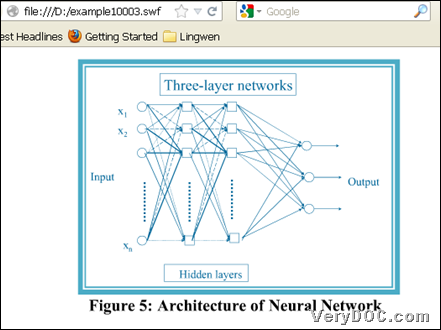
Fig. Single page SWF file after converting PDF file to SWF through Command Line
After my description about how to convert PDF file to SWF file of single page through Command Line, if you want to try VeryDOC PDF to Flash Converter right now, please feel free to download package of VeryDOC PDF to Flash Converter, then unzip it to your computer so that VeryDOC PDF to Flash Converter could be yours for your trial.