VeryDOC PDF to Flash Converter allows Windows users to batch merge vector graphics of PDF to SWF conveniently and quickly.
VeryDOC PDF to Flash Converter is a great command line application that helps users convert PDF file to SWF file singly or in batches in Windows systems. In addition, VeryDOC PDF to Flash Converter enables users to set SWF properties, e.g., compression, transparent background etc.. VeryDOC PDF to Flash Converter is really a valuable utility that you should try!
Here are details about how to batch merge vector graphics of PDF file to SWF file with VeryDOC PDF to Flash Converter below:
Step1. Download VeryDOC PDF to Flash Converter
First, you need to download package of VeryDOC PDF to Flash Converter, then open this package and extract content to your computer directly, so from this moment on, trial version of VeryDOC PDF to Flash Converter belongs to you.
Step2. Create BAT file
Please firstly create a blank notepad file in your computer, then save it as “.bat” file directly.
Step3. Input commands in created BAT file
In created BAT file, you need to type commands one by one referring to the following examples:
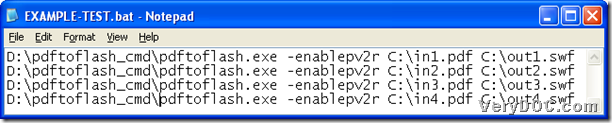 Fig. Convert PDF file to SWF file through commands with VeryDOC PDF to Flash Converter
Fig. Convert PDF file to SWF file through commands with VeryDOC PDF to Flash Converter
In the example snapshot above, parameter mentioned has specific meaning:
-enablepv2r: allow you to merge vector graphics into SWF background
Step4. Convert PDF file to SWF file with commands
Please double-click shortcut of closed BAT file after you save commands there, then VeryDOC PDF to Flash Converter will help you produce dozens of SWF files automatically.
This is the end of how to batch merge vector graphics of PDF file to SWF file. If you want a try on trial version of VeryDOC PDF to Flash Converter, please do not hesitate to download package of VeryDOC PDF to Flash Converter.