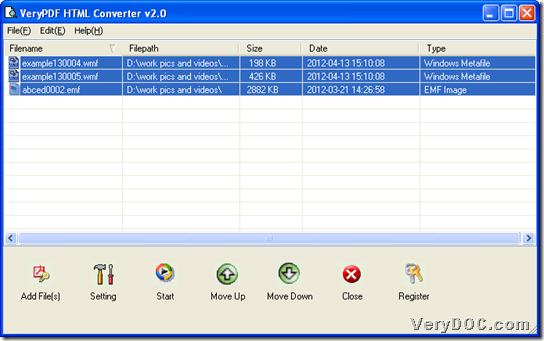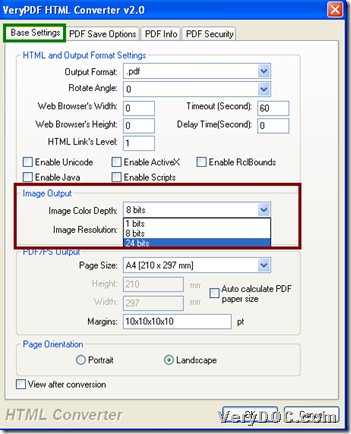It is simple to use VeryPDF HTML Converter to convert EMF to PDF, WMF to PDF, EMF to image or WMF to image and change image color depth on Windows platforms.
This software converts HTML pages to PDF, PS, JPG and other image formats, which also support conversions from EMF, WMF and RTF to PDF and images. This converter supports batch conversion and has a command line version HTML Converter Command Line. Here is trial version of VeryPDF HTML Converter for you to experience to know more, and then, the following paragraphs tell you how to use this software to convert EMF/WMF to PDF/image and change image color depth:
Step1. Run software and add EMF/WMF file
Double-click shortcut to open GUI interface, and then, add EMF/WMF files with this way:
Click Add File(s) on GUI interface > select EMF/WMF files and click Open in pop dialog box, and finally, they appears in the form of paths in processing table directly. The following snapshot indicates more related info:
Step2. Set targeting format and set image color depth in advance
After adding source files, just set targeting format and edit image color depth if targeting format is image format:
Click Setting on GUI interface > select tab Base Settings, then, you can do the followings to set PDF or one of image formats as targeting format:
- Click .pdf on pop list Output Format so that targeting format is PDF
- Click one of image file extensions on pop list Output Format in order to set image format as targeting file type
Then, just change image color depth by clicking 1 bit, 8 bits or 24 bits on dropdown list Image Color Depth, so some image files that support grayscale and colorful mode, could be grayscale or colorful, along with setting 8 bits or 24 bits, and however, when setting 1 bit, image will be black and white. 🙂
And the following snapshot reveals more details about setting image color depth and targeting format:
Finally, just click OK so that setting could be saved and this panel could be closed. 🙂
Step3. Convert EMF/WMF file to PDF/image file with changed image color depth
After basic work is finished, click Start on GUI interface, and then, along with finishing, which is to select folder and click OK in pop dialog box, and in the end, PDF file or image file with specific color depth, could be produced into destination folder directly.
At the end of this article, which is about converting EMF/WMF file to image/PDF and changing image color depth, please feel free to get full version of VeryPDF HTML Converter which provides no-watermark PDF/image file.