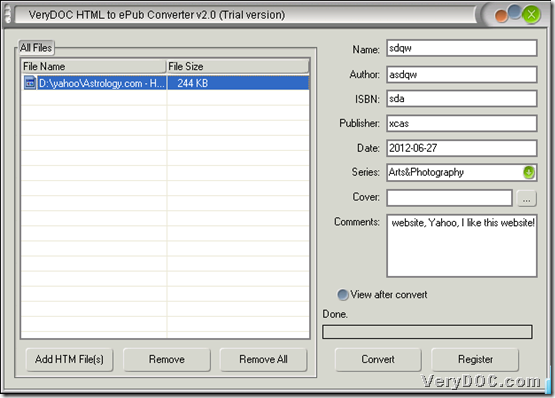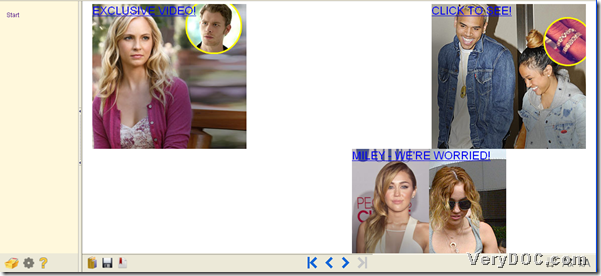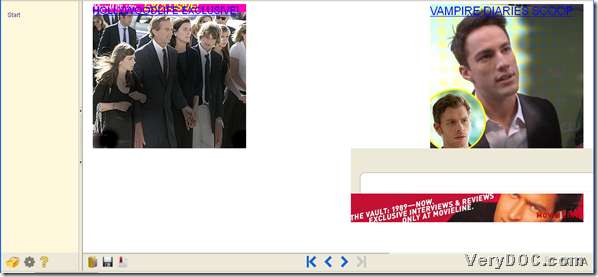This article can tell you a method to add date and add comments from HTML to epub through HTML to ePub Converter.
HTML to ePub Converter can be used to professionally and quickly convert HTML to epub and HTM to epub singly or in batches. And you do not need to worry about quality of epub files based on HTML data and embedded styles, for HTML to ePub Converter could help you retain all original data of HTM and HTML files automatically. You can try HTML to ePub Converter right now and buy HTML to ePub Converter later.
Here is the method to add date and add comments from HTML to epub through GUI interface of HTML to ePub Converter below:
1. Add HTML files:
drag and drop HTML files into processing form directly.
2. Add date and add comments:
move your mouse into relative edit boxes – edit date and comments like ones in GUI interface above. However, usually, program itself can bring you default date if your computer system date and time is correct.
3. Click on Convert – choose your objective folder, then after a while, HTML to ePub Converter can produce epub files with added date and comments quickly!
By now, it is clear that you have already known the method to add comments and date from HTML to epub and HTM to epub through HTML to ePub Converter. However, here is a question: what if we want to convert PDF to epub? Yes, it is the point! But do not worry, for our company has designed a software named PDF to ePub Converter, and it can help you with that as you want anytime and conveniently! Also those produced epub files through PDF to ePub Converter have a great compatibility for popular devices, e. g., iTouch, iPad, iPhone etc.. Think about it, how wonderful if you have two software – HTML to ePub Converter and PDF to ePub Converter, and how convenient for you to make all content of webpage or PDF files display in portable devices in smaller sizes and in e-book forms!
Anyway, supposed you met some questions during your own conversion or on unknown fields about software, please do not hesitate to contact us through support@verydoc.com right now!