|
 AVI to JPG Batch Converter AVI to JPG Batch Converter
|
AVI to JPG Batch Converter can be used to convert AVI to JPG in batch. It supports to control the image size and quality in a batch conversion. AVI to JPG Batch Converter can capture different number of images from an original AVI video file by specifying the capture interval, which is powerful enough in batch conversion. |
|
The application is free for evaluation. You can download the trial version of the application via clicking here. If you need the full version of the application, please buy a single-user personal license for it after the evaluation. Single-user commercial license, multi-user personal license, multi-user commercial license can also be purchased at the website. |
|
The user interface (UI) of AVI to JPG Batch Converter is presented in Figure 1. The image files listed in the middle table are the images which need to be resized. You can use the "Add Image File(s)" button on the left to add the AVI files, or drag all the files into the table. For adding AVI files into the application, you can also right click the mouse in the list and select "Add files" option in dropdown list. To delete or remove some AVI file, you can click "Remove" button. "Remove All" button is used to remove all the video files from the table. When clicking on "Preview Video" button, you can see the preview of AVI file played by player on your computer. |
|
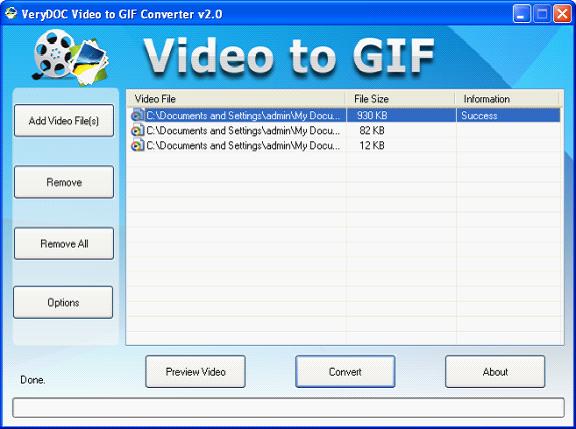
Figure 1 |
|
Please click on "Options" button now and you will see a dialog box named as "Option". Please see it in Figure 2. You can convert a section or an entire of AVI to JPG in batch by setting different start and end time in "Start (Sec)" and "End (Sec)" spin boxes. To control the image size, you can specify the width and height (resolution) in "Size (1 to 6000)" spin box. The image quality can be controlled in "Quality: (0.01 to 255)" spin box. As larger of the value, the image quality will be better. There are several selectable output format in "File Format" combo box and please choose "JPEG Image (*.jpg)" in the batch conversion of AVI to JPG. In "Interval (Sec)" spin box, you can set the capture interval. For example, the interval is 1 second. It means that the application will capture one image every one second. Then you can click "OK" button. |
|
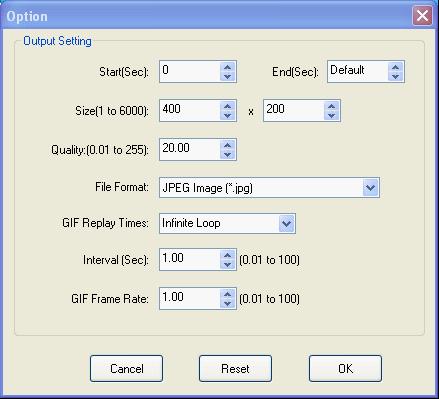
Figure 2 |
|
The current dialog box will turn to the interface of AVI to JPG Batch Converter again. Please click "Convert" button to select a directory for the output images in "Browse for Folder" dialog box, then click "OK" button. The conversion will not waste you much time. You can browse the JPG image files in the specified location in no time. Please see Figure 3, Figure 4 and Figure 5 which show two different images after the batch conversion. |
|
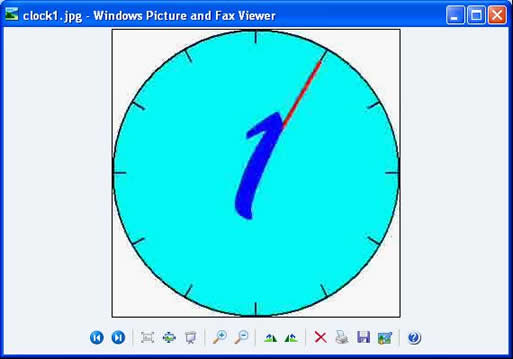
Figure 3 |
|
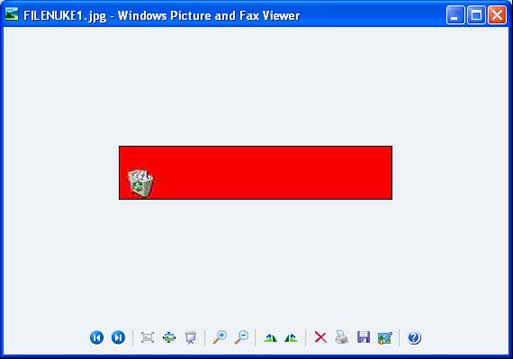
Figure 4 |
|
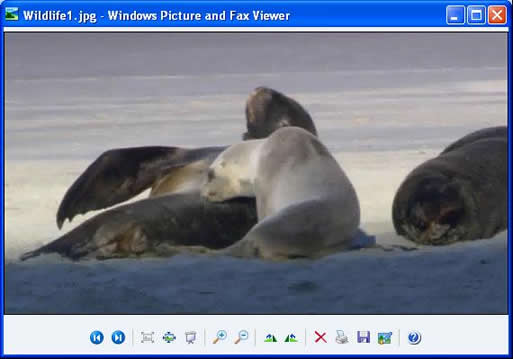
Figure 5 |
|
Features of AVI to JPG Batch Converter:
- Support Windows 2000 and later systems of both 32bit and 64bit.
- Convert Video to images in batch.
- Convert Video to Animated GIF.
- Convert a part of video to images by setting different starts and ends.
- Specify the size of output image files by setting width and height.
- Support to set the quality of output images.
- Capture the images with different internals when converting video to images.
- Input video formats: AVI, FLV, MP4, MOV, WMV, MPG, MKV, etc.
- Output image formats: GIF, JPG, PNG, BMP, TGA, PCX, etc.
|
|
|
|
|
| |
|
|
| |
|
|
|

