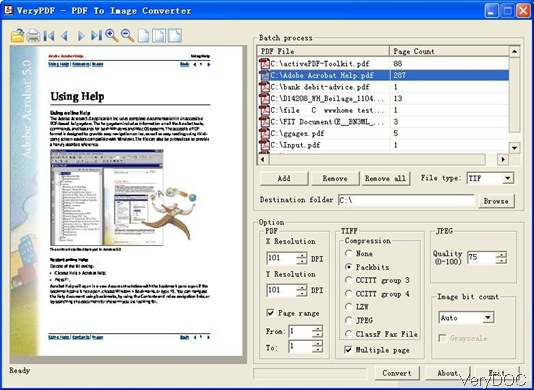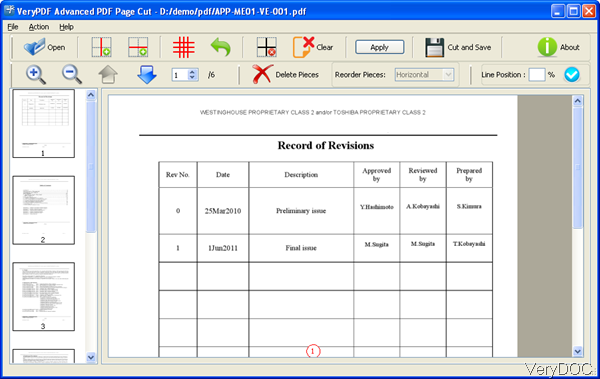How to make a multipage PDF from word documents without MS Office installed?
Question: My PDF writer can only create one page PDF at a time. How do I put multiple word documents into a Single PDF? Is there any solution on VeryDOC? By the way, when creating PDF from word under server where there is no MS Office installed, can the conversion still be done?
Answer: When you need to create PDF form word documents in batch without MS Office installed, please use VeryDOC DOC to Any Converter. By the latest version of this software, you can make a multipage PDF form word documents without MS Office installed. Please note this function only could be made by the latest version 3.5. This software also can help you change MS Office file version like doc to docx or docx to doc, convert all MS Office file to HTML file with MS installed, so on so forth. Please check more information of this software on homepage, in the following part, I will show you how to use this software.
Step 1. Download DOC to Any Converter Command Line.
- This software is command line version, when downloading finishes, there will be a zip file. Please extract it to some folder then you can find the executable file and call it from MS Dos Windows.
- This software is still Windows version only, for now it can not work under other computer system.
Step 2. Make a multipage PDF from word documents without MS Office installed.
- When you use this software, please refer to the usage and examples.
Usage: DOC2Any [options] <in-file> [<out-file>] - When creating PDF from word documents, please refer to the following command line templates:
- Another solution here, you can also use the following parameters to append word documents to anther PDF file.
doc2any.exe -nooffice "C:\*.doc" "C:\out.pdf"
doc2any.exe -nooffice "C:\*.docx" "C:\out.pdf"
By above two command line templates, we can create PDF from word of doc and docx in batch. By wild character, you can convert all word documents in one directory to one PDF file.
-append <int> :
-append 0 : Overwrite if PDF file exists
-append 1 : Insert before first page if PDF file exists
-append 2 : Append to last page if PDF file exists
-append 3 : Rename filename if PDF file exists
Here are command line templates for your reference:
doc2any.exe -append 2 -width 612 -height 792 C:\*.doc C:\out.pdf
doc2any.exe -append 2 C:\*.doc C:\out.pdf
doc2any.exe -width 612 -height 792 C:\in.doc C:\out.pdf
By the above command line, you can append word file to some PDF file under the condition that MS Office is installed. When there is no MS Office installed, please add parameter -nooffice. This parameter is the key elements for creating, please check definition here:
"-nooffice" option to ignore MS Office and OpenOffice applications completely, when this option is used, doc2any.exe will use ourself's document render engine to parse DOC, DOCX, RTF, XLS, XLSX, ODT, ODS formats, and convert them to other formats (PDF, HTML, DOC, DOCX, XLS, XLSX, CSV, etc.), the conversion speed will be the fast.
By this software this parameter and this method, you can create one PDF from many word documents. During the using, if you have any question, please contact us as soon as possible.