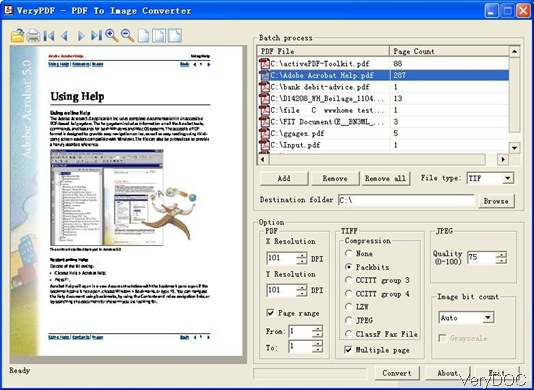In this article, I will share a method of convert MS Office to image without MS Office installed. The software I use is VeryDOC Doc to Any Converter and VeryDOC PDF to Image Converter. For now by the lasted version of VeryDOC DOC to Any Converter we can not convert Office to image without MS Office installed directly. But it can help you convert Office to PDF without MS Office installed directly. After converting Office to PDF and then you can convert PDF to Image by PDF to Image Converter. When using PDF to Image Converter, it is unnecessary whether there is MS Office installed or not.
Please note only by the latest version 3.5 we can convert Office to PDF without MS Office installed, the older version does not have this function. By the latest version, you can also convert Office file to HTML file, OpenOffice file without MS Office installed. Please check more information of this software on homepage, in the following part, I will show you how to use this software.
Step 1. Free download VeryDOC DOC to Any Converter and PDF to Image Converter.
- DOC to Any Converter is command line version software but PDF to Image Converter is GUI version software. For downloading command line version, there will be a zip file. You need to extract to folder after downloading.
- For GUI version, when downloading finishes, it is an exe file. You need to install it by double clicking the exe and following installation message.
Step 2. Convert Office to image without MS Office installed
- First, we need to convert Office to PDF by DOC to Any Converter.
- When converting Office to PDF without MS Office installed, please refer to the following command line templates:
Usage: doc2any [options] <in-file> [<out-file>] - By above command line templates, we can convert Office to PDF without MS Office installed easily.
- Second, convert PDF to image in batch.
- The following snapshot is from the software interface of PDF to Image Converter, please have a check.
doc2any.exe -useopenoffice "C:\test.doc" "C:\out.pdf"
doc2any.exe -useopenoffice "C:\test.docx" "C:\out.pdf"
doc2any.exe -useopenoffice "C:\test.xls" "C:\out.pdf"
doc2any.exe -useopenoffice "C:\test.xlsx" "C:\out.pdf"
doc2any.exe -useopenoffice "C:\test.ppt" "C:\out.pdf"
doc2any.exe -useopenoffice "C:\test.pptx" "C:\out.pdf"
-nooffice : Don't use MS Office and OpenOffice at all, use VeryPDF's Document analysis technologies
- Simply drag all PDF files from its containing folder to software interface and do the setting part below like choosing output image formats, set output folder, compression method, conversion page range and others.
- Then click button Converter to run the conversion directly.
By those two software, we can convert Office to image without MS Office installed. During the using, if you have any question, please contact us as soon as possible.