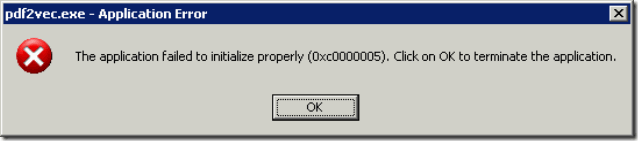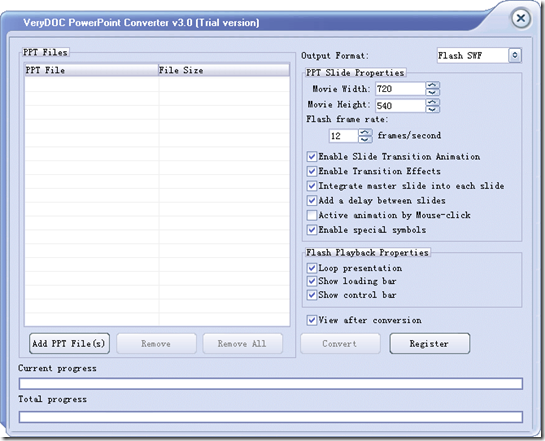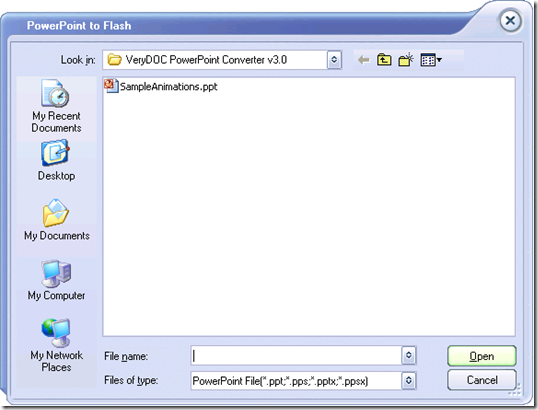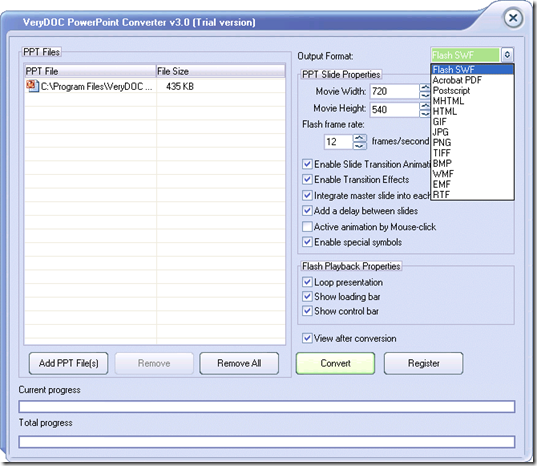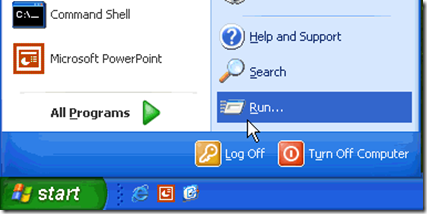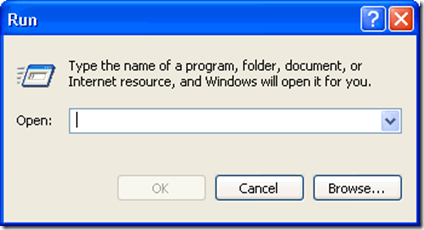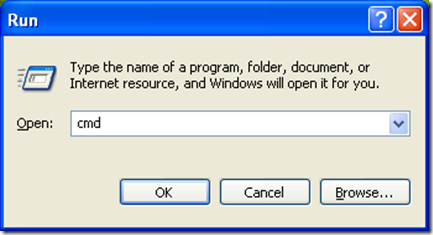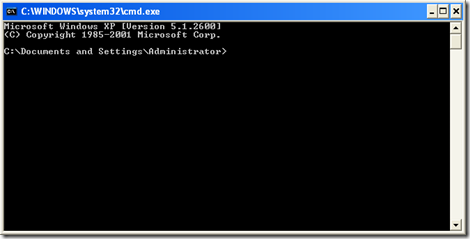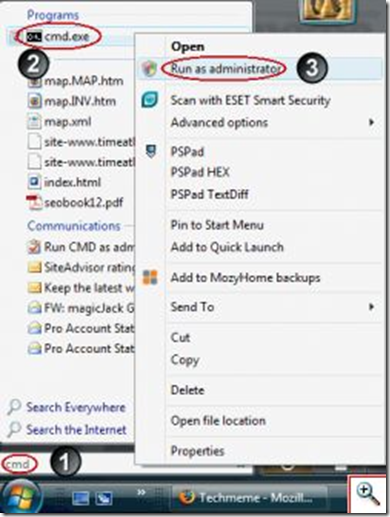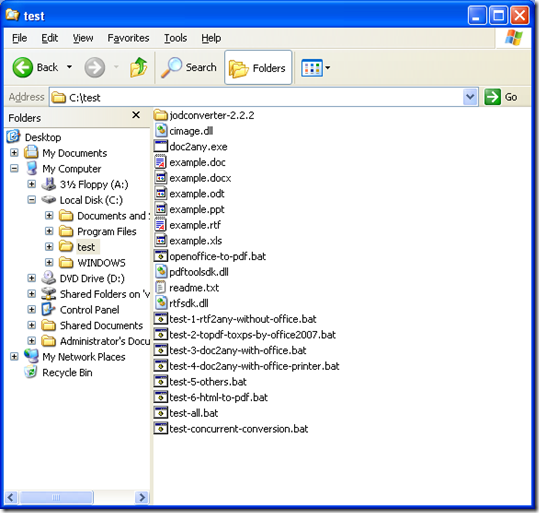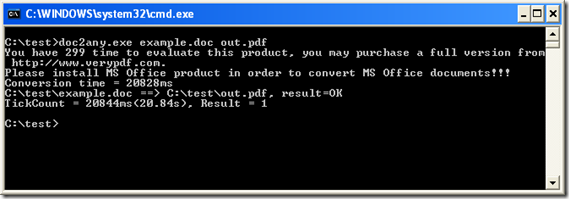DOC to Any Converter is a Command Line application, you need run it in CMD window, please by following steps to run DOC to Any Converter to convert Word document to PDF file,
Step 1: The Run command line might be one of the minimum used features inside the Start menu. It is the quickest method to run applications or to open folders and documents. The following screenshot is show the Start-Run entry for Windows XP. Windows Vista/7 don't show the Run Command Line on the Start menu in the default, but you can launch Run Command Line Window by pressing the keyboard combination Windows key + R.
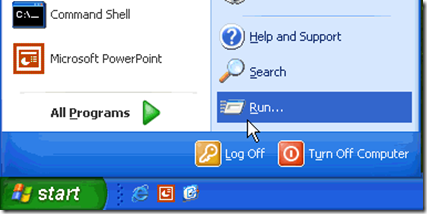
Step 2: Clicking the menu item "Run" opens the dialog box shown below, where commands may be typed and entered.
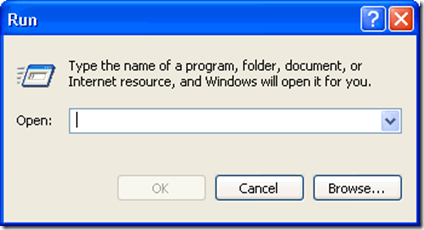
Step 3: Please enter “cmd” and press Enter,
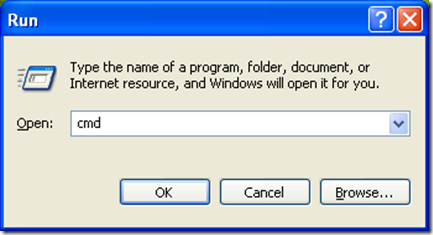
you will see following DOS Command Line window,
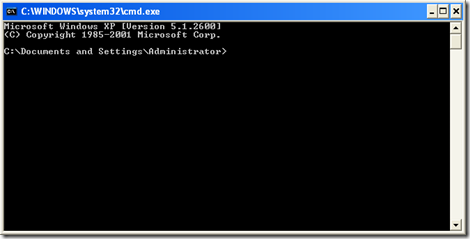
On the Vista/7 systems, you need launch CMD window by Administrator privilege, please refer to following steps,
1. Type cmd in the Start Search textbox, but don’t press Enter,
2. Right-click cmd.exe from the Programs search results at the top.
3. Select Run as administrator from the menu and run cmd.exe with administrator privilege,
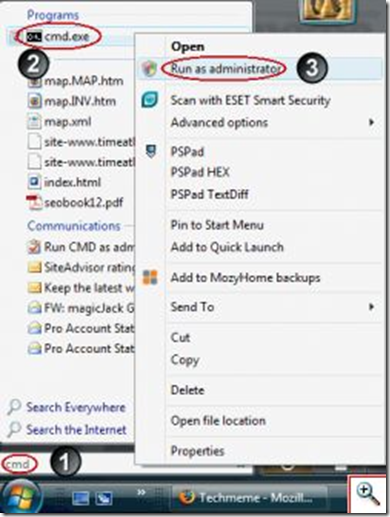
4. Click the Continue button on the User Account Control dialog that appears.
A window will appear similar to the Command Prompt one above except the title bar will display Administrator Command Prompt rather than C:\Windows\system32\cmd.exe.
Step 4: Download DOC to Any package from following URL,
https://www.verydoc.com/doc2any_cmd.zip
unzip it to a folder, such as C:\test folder, you will find following files,
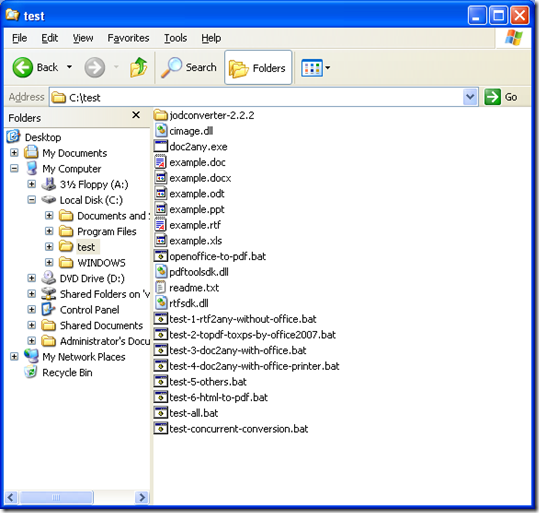
Step 5: You can run following command line to convert your Word DOC file to PDF file,
C:\test>doc2any.exe example.doc out.pdf
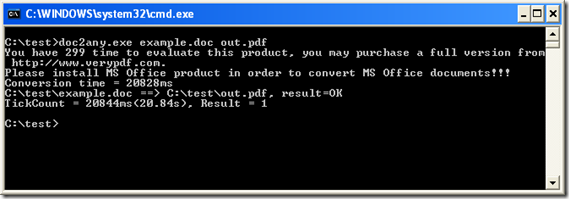
if your system hasn’t MS Office installed, doc2any.exe will show “Please install MS Office product in order to convert MS Office documents!!!” warning message, however, because doc2any.exe has technology to render the Word DOC document, so it can convert your Word DOC file to PDF file continue.
After a few seconds, the output PDF file will be created.
DOC to Any Converter is a command line application, you can also call it from a script or PHP or ASP or C# etc. program languages, please look at a simple C# example source code at below,
-----------------------------------------
Process p= new Process();
p.StartInfo.WorkingDirectory = @"C:\";
p.StartInfo.FileName = @"C:\test\doc2any.exe";
p.StartInfo.Arguments = @"C:\test\verypdf.doc C:\test\out.pdf"
p.StartInfo.CreateNoWindow = true;
p.Start();
p.WaitForExit();
-----------------------------------------
VeryPDF
VN:F [1.9.20_1166]
Rating: 0.0/10 (0 votes cast)
VN:F [1.9.20_1166]