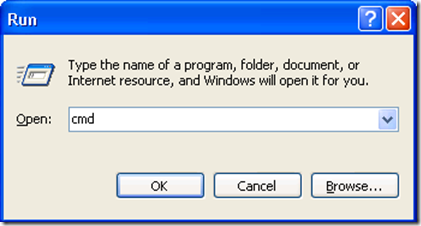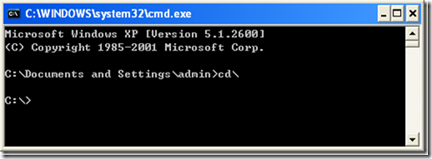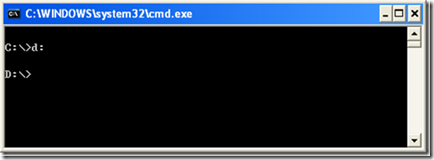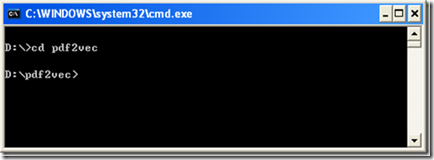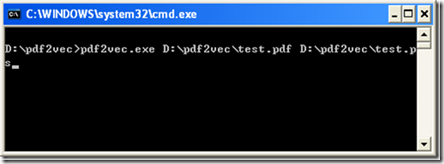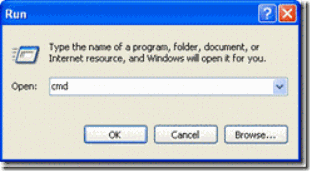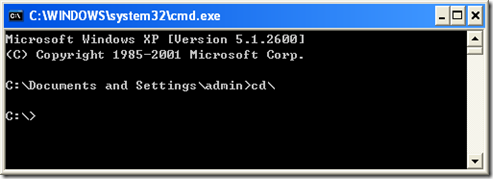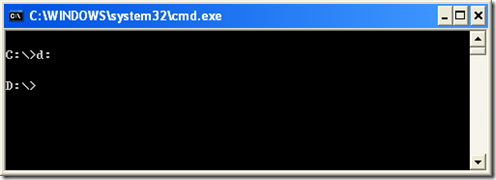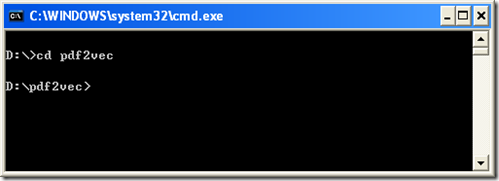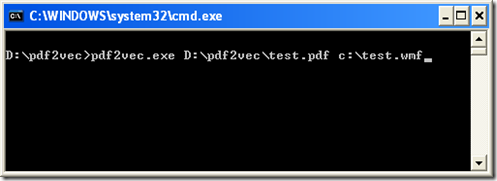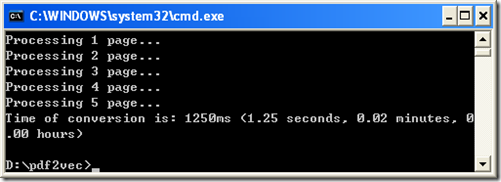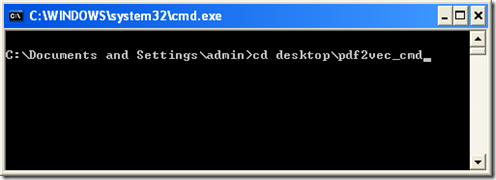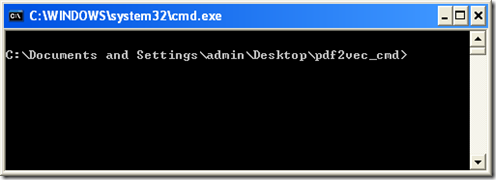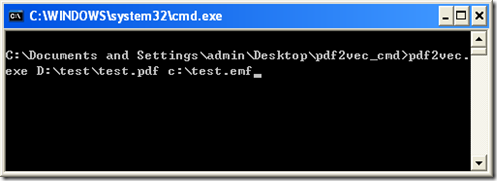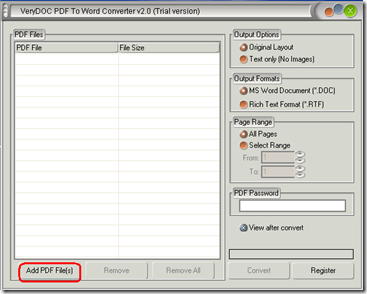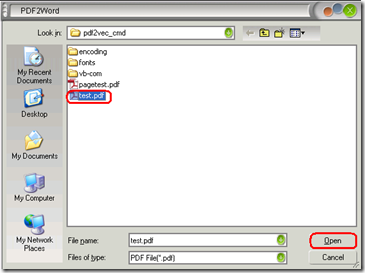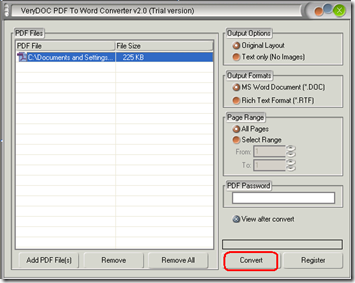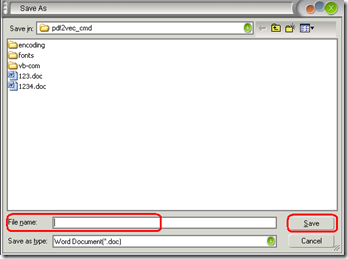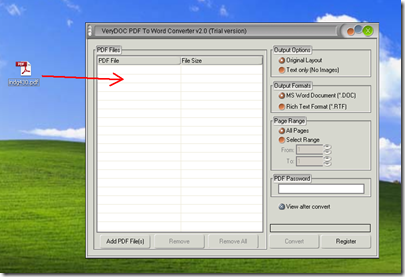I downloaded and tried out your software over the weekend and wasn't able to find a combination of your tools that would do what we need. If you could shine any light on whether it is possible or not I would greatly appreciate it.
We have created a garment design tool in Flash that uses svg as its storage and display system and we would like users to be able to upload eps files that can be displayed in our design tool. So we need an image library that allows us to read eps files and save them as svg. It doesn't look like that is an option from what I could tell from all the demos and documentation that I looked at.
=================================
Thanks for your message, you can by following steps to convert EPS to SVG format,
1. Convert EPS file to PDF file by our Postscript to PDF Converter product first,
https://www.verydoc.com/ps-to-pdf.html
you can run following command line to convert your EPS file to PDF file,
ps2pdf.exe C:\test.eps C:\test.pdf
2. Convert PDF file to SVG format by our PDF to Vector Converter product,
https://www.verydoc.com/pdf-to-vector.html
you can run following command line to convert the PDF file to SVG file,
pdf2vec.exe C:\test.pdf C:\test.svg
we hoping above two steps will assist you to convert from EPS file to SVG file properly.
VeryDOC
=================================
Thanks for the information. I need to be able to do this on the backend of an ASP.NET C# project, and the dll files for the Vector Converter are only for C and C++. Are there dlls that can be used from C# that I missed in my sample downloads?
=================================
We are provide Postscript to PDF Converter SDK and PDF to Vector Converter SDK products too, you can download Postscript to PDF Converter SDK and PDF to Vector Converter SDK products from our website, these SDK products can be called from C and C++ languages,
The following is the VC++ source code which can be used to convert from Postscript files and EPS files to PDF files,
~~~~~~~~~~~~~~~~~~~~~~~~~
__declspec(dllexport)
int WINAPI VeryPDF_PSToPDF(LPCTSTR lpCommand);
void main(int argc, char *argv[])
{
if(argc < 2)
{
printf("test.exe C:\\test.ps\n");
printf("test.exe C:\\test.ps C:\\test.pdf\n");
return;
}
char *lpLicenseKey = "XXXXXXXXXXXXXXXXXX";
char szCommandLine[2048] = {0};
//sprintf(szCommandLine,"ps2pdf -mode 2 -$ \"%s\" ",lpLicenseKey);
sprintf(szCommandLine,"ps2pdf -$ \"%s\" ",lpLicenseKey);
for(int i = 1; i < argc; i++)
{
strcat(szCommandLine, " \"");
strcat(szCommandLine, argv[i]);
strcat(szCommandLine, "\"");
}
int nRet = 0;
if(1)
nRet = VeryPDF_PSToPDF(szCommandLine);
else
{
char *lpszFiles[] = {
"C:\\Test 2 Page.pdf",
"C:\\Test 4 Page.pdf",
"C:\\Test 6 Page.pdf"
};
for(i = 0; i < sizeof(lpszFiles)/sizeof(char*); i++)
{
sprintf(szCommandLine,"ps2pdf -$ \"%s\" -pdf2ps \"",lpLicenseKey);
strcat(szCommandLine, lpszFiles[i]);
strcat(szCommandLine, "\" \"");
strcat(szCommandLine, lpszFiles[i]);
strcat(szCommandLine, ".ps\"");
nRet = VeryPDF_PSToPDF(szCommandLine);
printf("nRet = %d, %s\n", nRet, szCommandLine);
}
}
printf("nRet = %d\n", nRet);
}
~~~~~~~~~~~~~~~~~~~~~~~~~
You can use following VC++ source code to convert from PDF files to SVG files,
~~~~~~~~~~~~~~~~~~~~~~~~~
__declspec(dllexport)
int WINAPI VeryPDF_PDF2Vector(LPCTSTR lpCommand);
__declspec(dllexport)
int WINAPI VeryPDF_PDF2VectorFromMemory(LPBYTE lpPDFData, int nDataLen, LPCTSTR lpstrOutFile, LPCTSTR lpCommand);
int ConvertPDFToOtherFormatsFromMemory(char *lpInFile, char *lpOutFile)
{
LPBYTE lpData = NULL;
int nLength = 0;
FILE *file = fopen(lpInFile,"rb");
if(!file)
return -1001;
nLength = _filelength(fileno(file));
if(nLength <= 0)
{
fclose(file);
return -1002;
}
lpData = new BYTE[nLength];
if(lpData == NULL)
return -1003;
fread(lpData,1,nLength,file);
fclose(file);
int nRet = VeryPDF_PDF2VectorFromMemory(lpData, nLength, lpOutFile, "pdf2vec -swfburst2");
delete []lpData;
return nRet;
}
void main(int argc, char **argv)
{
if(argc < 3)
{
printf("%s C:\\in.pdf C:\\out.emf\n", argv[0]);
printf("%s C:\\in.pdf C:\\out.wmf\n", argv[0]);
printf("%s C:\\in.pdf C:\\out.pcl\n", argv[0]);
printf("%s C:\\in.pdf C:\\out.swf\n", argv[0]);
printf("%s C:\\in.pdf C:\\out.ps\n", argv[0]);
printf("%s C:\\in.pdf C:\\out.eps\n", argv[0]);
return;
}
char *lpLicenseKey = "XXXXXXXXXXXXXXX";
char szCommandLine[1024];
sprintf(szCommandLine,"pdf2vec -$ \"%s\" ",lpLicenseKey);
for(int i = 1; i < argc; i++)
{
strcat(szCommandLine, " \"");
strcat(szCommandLine, argv[i]);
strcat(szCommandLine, "\"");
}
int nRet = VeryPDF_PDF2Vector(szCommandLine);
printf("VeryPDF_PDF2Vector, Return value: %d\n", nRet);
char *lpInFile = argv[argc-2];
char *lpOutFile = argv[argc-1];
nRet = ConvertPDFToOtherFormatsFromMemory(lpInFile, lpOutFile);
printf("VeryPDF_PDF2VectorFromMemory, Return value: %d\n", nRet);
}
~~~~~~~~~~~~~~~~~~~~~~~~~
You can look at entire test project in the download package,
https://www.verydoc.com/pdf2vec_sdk.zip
https://www.verydoc.com/ps2pdfsdk.zip
VeryPDF
VN:F [1.9.20_1166]
Rating: 10.0/10 (1 vote cast)
VN:F [1.9.20_1166]