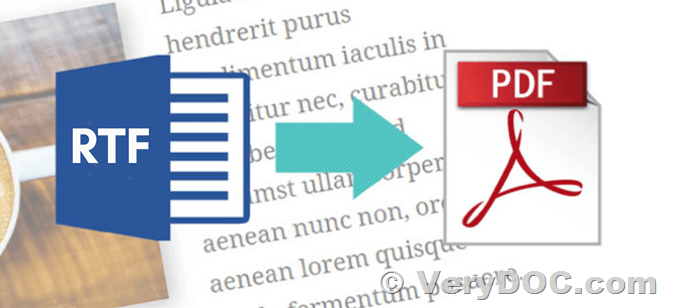How to convert Office documents to PDF files without require MS Office application?
Hello Team,
Our current doc2any version was built on April 13, 2016. When attempting to run it with the "-useoffice 0" command, we encounter a Windows permission error. Additionally, we would like to skip password-protected files from the process. Can you please suggest any available options?
Thank you.
Customer
--------------------------------
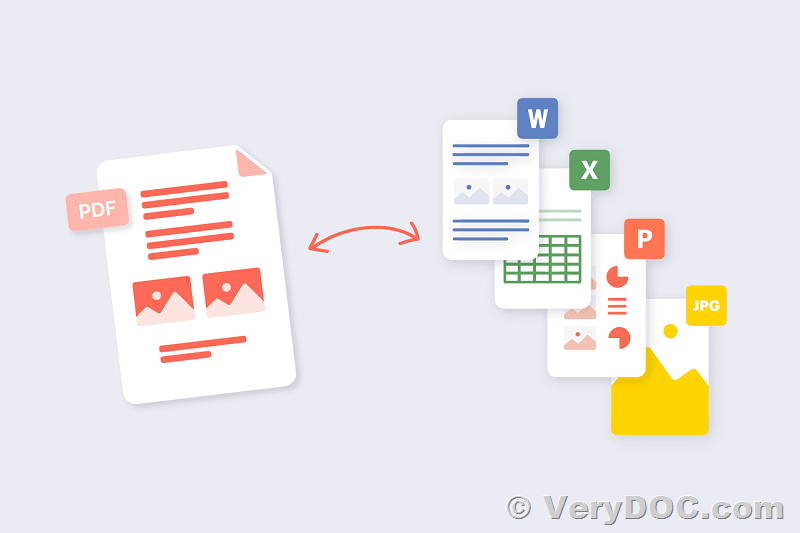
>>Our current doc2any version was built on April 13, 2016. When attempting to run it with the "-useoffice 0" command, we encounter a Windows permission error.
Do you want to convert office documents to PDF files without depend on MS Office and OpenOffice? if yes, we suggest you may run following command lines to try,
doc2any.exe -nooffice "C:\test.doc" "C:\out.pdf"
doc2any.exe -nooffice "C:\test.docx" "C:\out.pdf"
doc2any.exe -nooffice "C:\test.xls" "C:\out.pdf"
doc2any.exe -nooffice "C:\test.xlsx" "C:\out.pdf"
doc2any.exe -nooffice "C:\test.ppt" "C:\out.pdf"
doc2any.exe -nooffice "C:\test.pptx" "C:\out.pdf"
doc2any.exe -nooffice "C:\test.doc" "C:\out.html"
doc2any.exe -nooffice "C:\test.docx" "C:\out.html"
doc2any.exe -nooffice "C:\test.xls" "C:\out.html"
doc2any.exe -nooffice "C:\test.xlsx" "C:\out.html"
doc2any.exe -nooffice "C:\test.ppt" "C:\out.html"
doc2any.exe -nooffice "C:\test.pptx" "C:\out.html"
doc2any.exe -nooffice "C:\test.docx" "C:\out.doc"
If your system has OpenOffice installed, you can run following command lines to convert office documents to PDF files using OpenOffice and ignore MS Office,
Convert documents to PDF and other formats using OpenOffice ONLY (ignore MS Office):
doc2any.exe -useopenoffice "C:\test.doc" "C:\out.pdf"
doc2any.exe -useopenoffice "C:\test.docx" "C:\out.pdf"
doc2any.exe -useopenoffice "C:\test.xls" "C:\out.pdf"
doc2any.exe -useopenoffice "C:\test.xlsx" "C:\out.pdf"
doc2any.exe -useopenoffice "C:\test.ppt" "C:\out.pdf"
doc2any.exe -useopenoffice "C:\test.pptx" "C:\out.pdf"
doc2any.exe -useopenoffice "C:\test.doc" "C:\out.html"
doc2any.exe -useopenoffice "C:\test.docx" "C:\out.html"
doc2any.exe -useopenoffice "C:\test.xls" "C:\out.html"
doc2any.exe -useopenoffice "C:\test.xlsx" "C:\out.html"
doc2any.exe -useopenoffice "C:\test.ppt" "C:\out.html"
doc2any.exe -useopenoffice "C:\test.pptx" "C:\out.html"
doc2any.exe -useopenoffice "C:\test.docx" "C:\out.doc"
>>Additionally, we would like to skip password-protected files from the process. Can you please suggest any available options?
Please utilize the provided parameters as follows:
Parameter: -password <string>
Function: Set an open password for office documents.
Parameter: -checkpwd
Function: Check if an MS Word document contains an open password.
To bypass password-protected office files, you can execute the following command line:
doc2any.exe -useoffice 1 -checkpwd -noretry D:\test.docx D:\out.pdf
VeryDOC