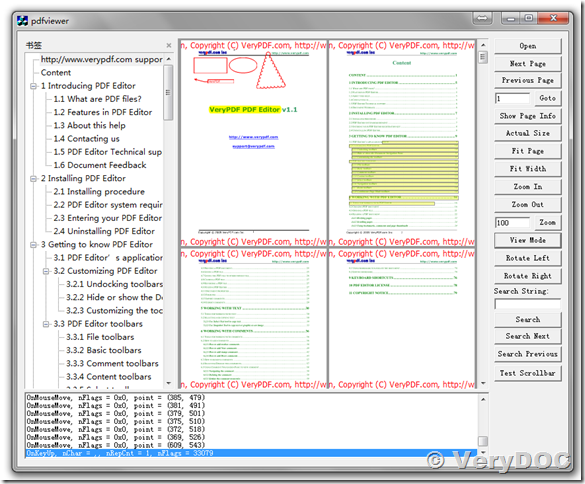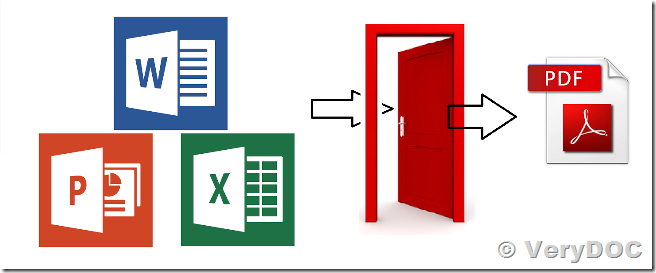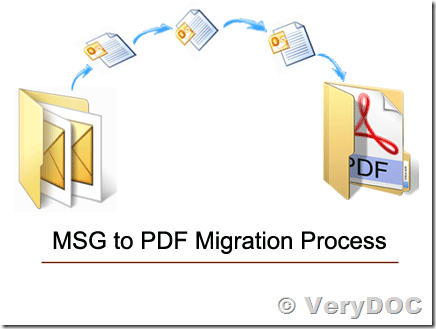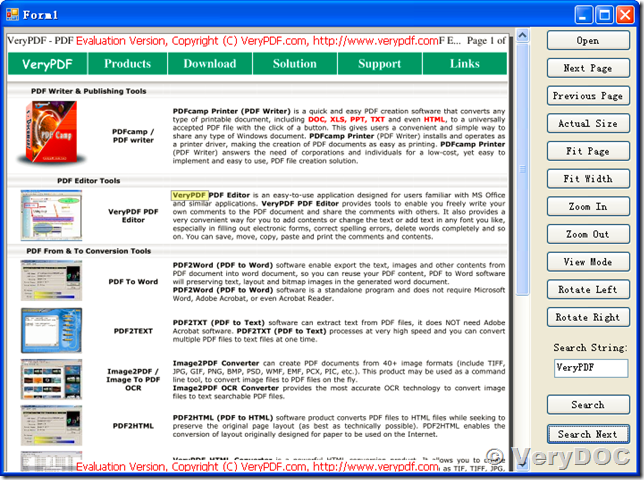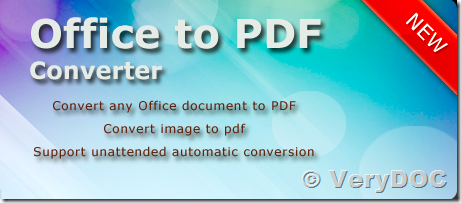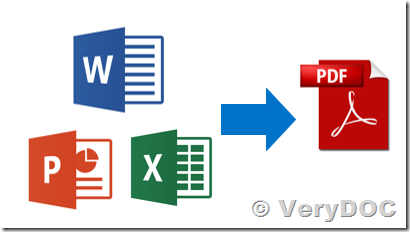PDF Viewer SDK for Windows 10 and iOS Mobile
Hello,
We are developing a Windows 10 Universal app in which we would like to integrate a pdf view. In this view, we need the pdf rendering (with all usual features like pinch zoom, swipe to change pages etc. ...), access to documents bookmarks, handwrite annotations and document saving (with new annotations).
The professional version of your "VeryPDF PDF for Mobile SDK" seem to do all we need.
Do you have a trial version of the SDK, or windows app samples we could use to test the sdk?
Thank you for you answers.
Best regards
Customer
-------------------------------------------
Thanks for your message, yes, we have a "VeryPDF AnyFile Viewer" for test purpose, you may download the trial version from this web page to try,
https://itunes.apple.com/us/app/verypdf-anyfile-viewer/id937028892?mt=8
"VeryPDF AnyFile Viewer" is based on "VeryPDF PDF for Mobile SDK", "VeryPDF AnyFile Viewer" can be used to view PDF and other document formats. We are also provide source code license for the "VeryPDF AnyFile Viewer", after you purchase it, we will provide all source code of "VeryPDF AnyFile Viewer" to you, if you wish purchase it, please feel free to let us know, we will provide a quotation to you shortly.
VeryDOC
-------------------------------------------
Thank you for your quick answer,
I already installed the iPad app, but I can't really test the features I need.
In fact when I try to open the sample pdf (pdfeditor.pdf), clicking on the "View PDF" menu, it doesn't work. I'm only able to open the pdf by clicking the "QuickLook" menu.
So I have no bookmarks and no annotations possibilities.
Don't you have any sample for windows 10? I would like to see how the rendering is on a MS surface.
Regarding the license, we would first need a professional version for one application, and we will need a second license shortly for another application.
Customer
-------------------------------------------
VeryDOC PDF Viewer OCX Control is support Windows 10, you may download it from this web page to try,
https://www.verydoc.com/pdf-viewer-ocx.html
https://www.verydoc.com/pdfviewerocx.zip
For the problem of "View PDF" menu on iPad, can you please let me know what version of iOS system are you using? we will research this problem quickly.
VeryDOC
-------------------------------------------
Hi,
I will tell you the iOS version on which it's not working later today. I don't have it with me.
I've been able to have it work on a iPad2 with iOS 7. The rendering is OK but I can't see the bookmarks, and I can't test the annotations feature.
With the ActiveX, the rendering is OK, the bookmarks also, but we cannot test the annotations. Do you have some documentation for the ActiveX so we can test that ?
Don't you have any test/trial/restricted version of the VeryPDF PDF for Mobile SDK ? We really must test the few features we need before buying it.
Thx
Customer
-------------------------------------------
Our "AnyFile Viewer for iOS" is not support bookmarks and annotations yet, we will support them in the next minor version.
PDF Reader OCX does support bookmarks and annotations, if you can't get them work, please send to us your sample PDF file, we will test your PDF file and come back to you asap.
Sorry, we haven't a trial version for "VeryPDF PDF for Mobile SDK" yet, in the meantime, you can test PDF Viewer function in the "AnyFile Viewer for iOS" app, if you need some special features, please feel free to let us know, we will add these features and provide a new version to you asap, we hope this solution will okay to you.
VeryDOC
-------------------------------------------
Hello,
The iOS version on which it's not working is iOS 9.1.
Regarding the ActiveX, we just want a technical documentation, so we can see how to call the methods.
As I told you, the rendering and the bookmarks are working.
For the annotations, we found a method called "EnableAnnotations", but it has no effect. It's not a pdf problem, we just don't know how to call this in our code.
Do you have a pdf or html or online documentation ?
Customer
-------------------------------------------
Thanks for your message, we will test it on iOS 9.1 shortly.
>>Regarding the ActiveX, we just want a technical documentation, so we can see how to call the methods.
>>Do you have a pdf or html or online documentation ?
PDF Viewer OCX Control is contain following methods, you can call them from .NET or other program languages easily.
PDF Viewer OCX Control is contain following methods,
Methods in PDF Viewer OCX Control (ActiveX):
1. BOOL OpenPDF(LPCTSTR lpszPDFFile, ...)
2. ClosePDF()
Description: Open and close PDF Viewer window.
3. void SetFindText(LPCTSTR lpszFindText)
4. void FindNextText()
5. void FindPreviousText()
Description: Search text string in PDF pages.
6. void RotateViewLeft()
7. void RotateViewRight()
Description: Rotate PDF pages.
8. void ViewNextPage()
9. void ViewPreviousPage()
10. void ViewFirstPage()
11. void ViewLastPage()
12. void ViewPage()
Description: Move between PDF pages.
13. void ZoomFitPage()
14. void ZoomActualPage()
15. void ZoomFitWidth()
16. void Zoom(float nZoom)
17. void ZoomIn()
18. void ZoomOut()
Description: Zoom PDF pages.
19. void ViewModeSinglePage()
20. void ViewModeFacing()
21. void ViewModeContinuous()
22. void ViewModeContinuousFacing()
23. void SetViewMode(long nViewMode)
Description: View PDF pages in different modes.
24. void ShowHideBookmarks()
Description: Show or hide bookmark window.
25. void SetRegCode(LPCTSTR lpszRegCode)
Description: Set License Key to PDF Viewer OCX
>>As I told you, the rendering and the bookmarks are working.
>>For the annotations, we found a method called "EnableAnnotations", but it has no effect. It's not a pdf problem, we just don't know how to call this in our code.
The "EnableAnnotations" method is outdated, the latest version of PDF Viewer OCX has already supported Annotations automatically.
Please download the latest version of PDF Viewer OCX from this URL,
https://www.verydoc.com/pdfviewerocx.zip
This package is contain a "test.pdf" file, this PDF file is contain bookmarks and annotations, you can try to open this PDF file in PDF Viewer OCX, you will see bookmarks and annotations on the first page.
If you can't see annotations in your PDF file, please feel free send to us your sample PDF file, we will test your PDF file and come back to you asap.
VeryDOC