Question: I have used Crystal Reports to generate an RTF document. I then used Doc2Any converter to generate a PDF from the RTF. I used the following command:
doc2any.exe -runviaservice C:\VDISReportsToConvert\%datetimef%\*.rtf C:\VDISReportsToConvert\%datetimef%\*.pdf The conversion occurred without error. However, I had a box around some text in the RTF file and that box was not in the PDF file.This was done using the command line server version on Windows 2003 server, with Office 2007 installed.
I can send you a sample document that will not translate properly.Other reports generated through Crystal to RTF with boxes around text have been fine so far. The following snapshot is from my rtf file.
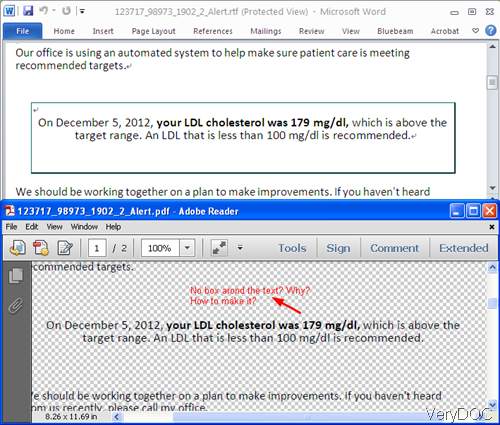
Fig. 1. rtf file and output PDF by doc2any converter
**************************************************************************************
Answer: Please add parameter -showofficeui which will show Office Windows during conversion like this:
doc2any.exe -useprinter -useoffice 1 -showofficeui -delay 10000 -resetofficeview -debug "C:\in.rtf" “out.pdf”
Now let us check the conversion effect from the following snapshot.
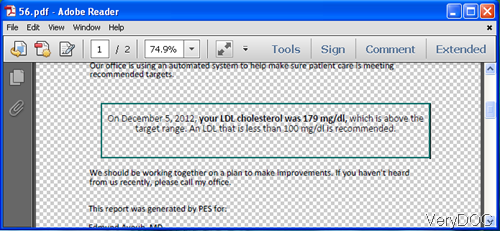
Fig.2. convert rtf to PDF correctly
Now the box around the text has been converted correctly.
For the newbie here, I will make a brief introduction about this software. VeryDOC DOC to Any Converter is developed by VeryDOC software company. It can be used to convert all the printable file to PDF, image or other format files in batch. It also has the GUI version which is easy to be handled for those who do not have knowledge in command line. And all the VeryDOC software allows you to use tens of times before purchase. If you are interested in this software, here is the downloading link for VeryDOC DOC to Any Converter.
Usage introduction:
First, download it.
- It is zip package, after downloading, please unzip it and check the elements in it.
- If you are new to this software, please read the website introduction and readme.txt file carefully. The more you know about it, the easier when you use it.
Second, run the conversion following examples in it.
- Usage: DOC2Any [options] <in-file> [<out-file>]
- Example: doc2any.exe -useoffice 1 -useprinter -showofficeui "C:\in.doc" "C:\out.pdf"
As to use which parameter, you need to read the parameter introduction carefully. I can not list all of there here. But during the using, if you have any question, please contact us by the ways supported on our contact us website.