In the 2007 Microsoft Office system and later versions, you can use passwords to help prevent other people from opening or modifying your word documents, workbooks, and presentations. And if you forget these password, MS Office can not help you retrieve it. For those word documents which have password and have been lost, we can not do further processing. When do batch conversion, word with password will effect the whole conversion. In the following part, I will show you how to check MS Word password and then convert word files to PDF.
I use software VeryDOC DOC to Any Converter Command Line, which is command line Windows application and it can help you batch convert MS Office, OpenOffice files to PDF, Postscript,image, flash, XML, JPG, TIFF, EMF, etc. formats. If you need to know more about it, please visit its homepage.
Step 1. Download DOC to Any Converter Command Line
- When downloading finishes, there will be a zip file. Please extract it so some folder then you can check elements and call it in MS Dos Windows.
- When run conversion, please refer to usage and examples.
Step 2. Check Word password and convert word to PDF.
- Usage: DOC2Any [options] <in-file> [<out-file>]
- When you need to check word password, please refer to the following command line template.
doc2any.exe –checkpassword input.doc
doc2any.exe –checkpassword C:\*.doc
Now let us check related parameter:
-checkpwd : Check if MS Word document contains an open password
The following snapshot is from MS Dos real operation. This function also allows you to check password in batch by wild character. And when checking finishes, this software will help you convert doc file to PDF directly if those input doc files are not password protected. 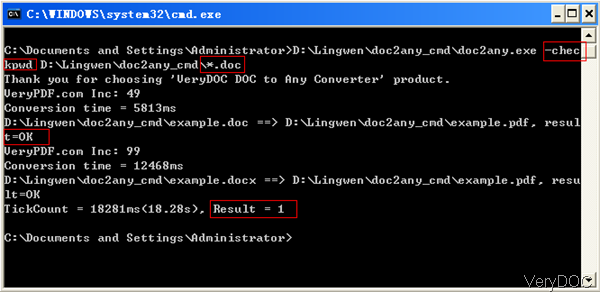
- And this function also can be applied when convert other MS Office file OpenOffice files to PDF and check password.
- Or if you are afraid that the conversion may fail, maybe you can add this parameter:
-noretry : Don't try to re-convert failed office documents
If you add this parameter, when conversion fails, it will turn to next conversion. The conversion will not be delayed by failed files. - Meanwhile this software also can help you set password for Office files.
-password <string> : Set open password for office documents
doc2any.exe -useprinter -useoffice 1 -noretry -password 123456 D:\test.docx D:\out.pdf
-useoffice 1: Use MS Office to convert DOC,DOCX,RTF,TXT,PPT,PPTX,XLS,XLSX formats
-useprinter : Convert DOC files to other formats via virtual printer
But when you use this function, you need to install MS Office Word application.
By this software and this method, we can check MS Word password and convert doc to PDF directly. And this method can be applied to all version MS files. During the using, if you have any question, please contact us as soon as possible.