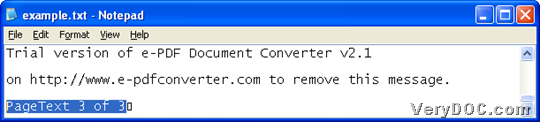Raster to Text OCR Converter Command Line enables you to add dynamic text when converting PDF to TXT or raster to text on Windows platforms.
Raster to Text OCR Converter Command Line has been designed for running MS-DOS interface and converting scanned PDF files to TXT files or or raster image files to text files. Through VeryPDF OCR technology in the market, the application can recognize many kinds of languages. It can also retain the original layout of input files during the conversion. With this tool, dynamic text could be added into TXT files during entire conversion through command line. And the following paragraphs will tell you exact steps to realize them with commands in Windows systems. 🙂
First of all, please have this tool in your computer, so you need to click following icon to download trial version to your computer:
After specific folder extracted to your computer, trial version software could be yours. 🙂
Then, please run cmd.exe to open command prompt window, which is operating environment of commands for Windows systems. After that, please refer to following examples to type your own commands and parameters to accomplish your process from PDF file to TXT or raster image to text:
pdf2txtocr.exe -text "PageText %PageNumber% of %PageCount%" C:\in.pdf C:\out.txt
pdf2txtocr.exe -text "PageText %PageNumber% of %PageCount%" C:\in.tiff C:\out.txt
where you need to know this essential parameter:
- -text <string>: add additional text at end of each text page, this parameter supports the following variables:
%PageNumber%: current page number
%PageCount% : total page count of PDF file
With this parameter, dynamic page number and page count could be displayed in each page of produced text file after entire process. Also, here are about directories:
- pdf2txtocr.exe: call executive file “pdf2txtocr.exe”
- C:\in.pdf/tiff: specify input file of PDF or multiple page TIFF
- C:\out.txt: specify output TXT file
So when all commands and parameter are inputted in command prompt, conversion could be started, and yet, targeting text file can be produced and also, you can find it in destination folder. And below is relevant example TXT file:
By now, it is the end about this article here. So if you want to use VeryDOC Raster to Text OCR Converter Command Line for good, welcome to purchase this software from below:
And also, please keep visiting here for we will update other articles about this software and other applications besides one about converting PDF file to TXT or raster image to text through commands. 🙂