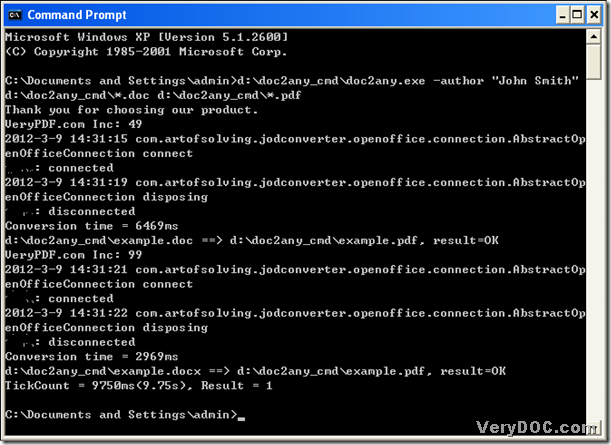To know how to convert Word to PDF and edit PDF author in batches, maybe you can join here, for in the next paragraphs, the thesis is about this question, I hope you can enjoy it!
1. Download a zip
You may wonder why you need download a zip, however, you can click the following link, then this zip file can be yours, which is the premise of owning DOC to Any Converter Command Line.
https://www.verydoc.com/doc2any_cmd.zip
2. Extract its content
After the download, please open this zip file, and extract the folder “doc2any_cmd” there to your computer, which is a guarantee you can use DOC to Any Converter Command Line to process your task of Word to PDF and setting PDF author in batches.
3. Run “cmd.exe”
Running “cmd.exe” is for opening the command prompt window, which is the operating environment of DOC to Any Converter Command Line:
click “start” – hit “Run” on start menu – type “cmd.exe” in dialog box “Run” – click “OK”, then it can be popped out on your screen, which is as below:
4. Type the command line to process the task of Word to PDF and editting PDF author in batches
Firstly, please see the following picture:
where:
- C:\Documents and Settings\admin> is the current directory
- d:\doc2any_cmd\doc2any.exe is the path of “doc2any.exe” used to start to use DOC to Any Converter Command Line
- -author "John Smith" is used to edit author of pdf as “John Smith”, which is the example of “-author <string>”
- d:\doc2any_cmd\*.doc is the source path typed for adding all doc files in folder “doc2any_cmd”, where “*” needs to take the place of filename
- d:\doc2any_cmd\*.pdf is the targeting path for saving PDF files, where “*” takes the place of filename likely
At last, to make the production realized in command prompt window, please click “enter” at the end of the typing like above, then you will get “Result = 1” in command prompt window, and it proves your production is successful.
To know more conversions, please go to the homepage of DOC to Any Converter Command Line from this link: https://www.verydoc.com/doc-to-any-options.html; For any concerns about the conversion of Word to PDF and setting PDF author in batches, please add your comment here, thank you for your support!