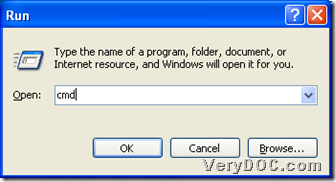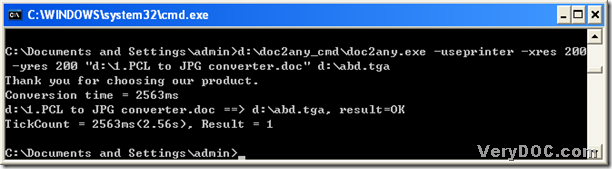This article is to illustrate how to convert ppt to tga and edit tga resolution. First, here is the short introduction about the format of TGA below:
- The file of TGA is a raster graphic file;
- TGA file supports 8, 16, 24, or 32 bits per pixel at a maximum of 24 bits for RGB colors and and 8-bit alpha channel;
- TGA files are often used to store texture files referenced by 3D video game.
And the main tool to help you process that task is DOC to Any Converter Command Line. DOC to Any Converter Command Line is a perfect tool was designed aiming to help you convert Offfice files to other popular format files in the single process and the batch conversion. Also it supports editing the targeting properties. And if you would like to know how this dreaming tool work on the conversion from ppt file to tga file, please read the following part.
To use DOC to Any Converter Command Line to process this task, please follow the steps below:
1. Start the command prompt window:
- click “Windows+R” , then you can get the dialog box “Run”;
- type “cmd” in its edit-box and click ok to open the command prompt window.
DOC to Any Converter Command Line is an application for Windows systems, so the operating environment of DOC to Any Converter Command Line is the command prompt window, which is for inputting some command lines in. Here are the relative figures below:
2. Launch the main converter and input the command lines:
To start DOC to Any Converter Command Line at the current directory, please input the path of ‘doc2any.exe’. For DOC to Any Converter Command Line can work based on the command lines, without the GUI interface, the tool based on the command lines is more flexible, and that is to say, to edit the targeting properties, you have to input the parameters after the start of DOC to Any Converter Command Line, so to edit the resolution of tga, you need to input “-useprinter” first, because the resolution of image is connected with output printer, in another word, the resolution of image serve for the printer. However, the parameter “-useprinter” can help you start the virtual printer during the conversion from ppt file to tga file. Then, please input “-xres <int> –yres <int>” in order to set X resolution and Y resolution of the tga file, by now, it is over to edit tga resolution with DOC to Any Converter Command Line. Next, please add the source file for the conversion, you can input the source path or drag and drop the source file to realize it. Then in sequence, it is time to set the objective format and the destination folder, and to realize it with DOC to Any Converter Command Line, please type the targeting path in the command prompt window.
At last, please click “enter” to convert ppt to tga and edit the resolution of tga.
More parameters, please log on the official website of DOC to Any Converter Command Line by this link: https://www.verydoc.com/doc-to-any-options.html, where you can also buy the authorized version of DOC to Any Converter Command Line. Thank you for reading this article about the conversion from ppt to tga.