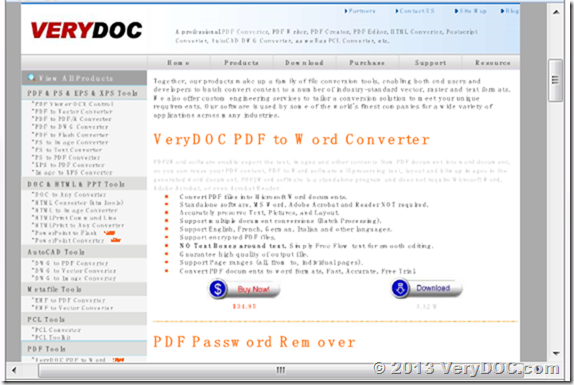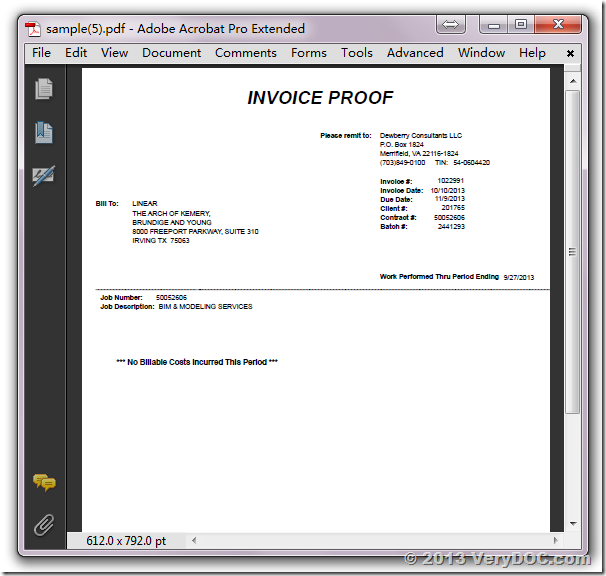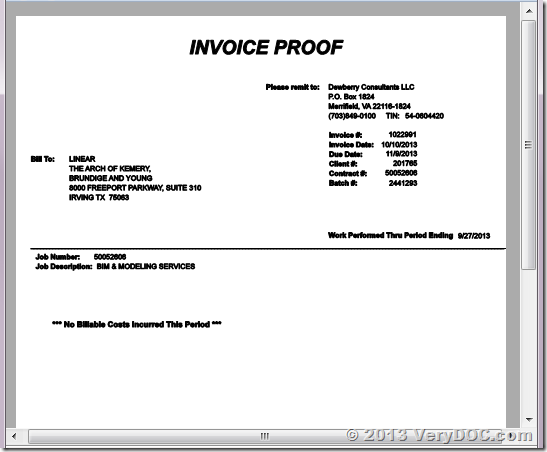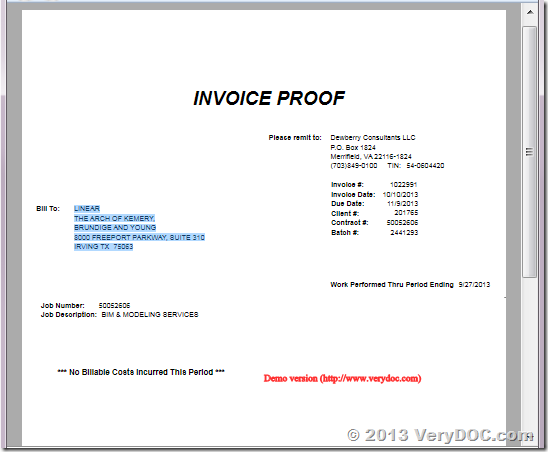How to decrypt password protected PDF by command line?
When you need to decrypt PDF by command line, the following article will be quite helpful for you. VeryDOC PDF Password Remover either can be used as GUI version software or command line version software. When you use this software as GUI version, it is quite easy to operate. Please check usage in user guide, in the following part, I will show you how to decrypt PDF by command line.
This software can not remove open password if you do not know the open password. It can only remove open password under the condition of you have the right to move it. This software can be used to remove owner password directly. This software supports PDF 1.0-1.7 format, including 40-bit RC4, 128-bit RC4, 128-bit AES decryption, compressed files and unencrypted metadata.
Step 1. Free download PDF Password Remover
- As it can be used as GUI version, when downloading finishes, there will be an exe file. Please install this software by double clicking the exe file and following installation message till short cut icon showing up on desktop.
- When you need to launch this software, please go to installation folder then you will find an exe file named pdfdecrypt.exe. You can call it from MS Dos Window to check usage, parameters and example.
Step 2. Decrypt PDF by command line.
- When you use this software, please refer to the usage and example.
- When call this software from MS Dos Windows, please refer to the following command line templates:
-i [pdf file name] : decrypt PDF filename or directory.
-o [pdf file name] : PDF file will be generated.
If you not specify the -o parameter, the default output file will overwrite the input PDF file.
-u : user password.
-w : owner password.
-v : view the PDF file after decryption.
-l [log file name] : specify log file for output message.
-? : help.
-h : help.
--------------------------------------------------------------------
Example:
pdfdecrypt -i C:\sample.pdf -o C:\decrypt.pdf -w owner -u user -l C:\error.log
pdfdecrypt -i C:\sample.pdf
pdfdecrypt -i C:\sample.pdf -o C:\out.pdf -w "owner password"
pdfdecrypt -i C:\sample.pdf -o C:\out.pdf -u "user password"
pdfdecrypt -i C:\pdfdir\ -o D:\ -l C:\error.log
Please note this software can not be used to remove open password protected PDF directly. If you do not have permission to decrypt PDF, this software can not help you make it. During the using, if you have any question, please contact us as soon as possible.