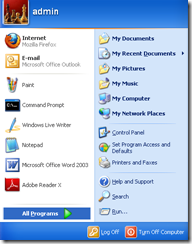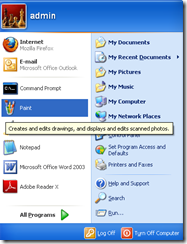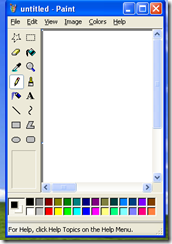When teaching somebody how to use VeryDOC to any converter you will depend upon the pictures for clearer effect. Here I tell it that how to cover a picture with a red circle.
Click the start content, choose accessory column from all programs column, then you will see another content on the right, select the paint column and click it. Or you can directly find the paint column from the click of the start content.
Method 1, choose the All Programs, you will see on its right the accessory column and further see the paint column.
Method 2, choose directly the Paint column if the paint column in advance is set.
Then you will see the paint page.
When these steps have been finished, you choose a picture that you want to cover with a red circle, and then through Ctrl + Alt + A for putting the picture in a new place, afterward press Ctrl + V under the space of the paint page marked by the white color part, it comes as below:
The picture and the paint page now are bound together.
Next are the operations going under the paint page, select the circle figure with your fond color, when the cursor is changed into cross shape, then you can circle any place of the picture according to your like.
At last orderly you press Ctrl + A and Ctrl + C under the page mentioned above, then press Ctrl + V in the space where you want to paste the finished picture. That’s all.
Have you any barrier to teach people use the VeryDOC to any converter?