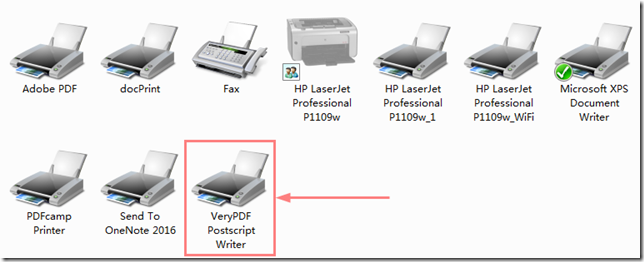Both XPS and PDF are used to produce and share finalized documents: resumes, newsletters, invoices, legal documents, financial reports, tax returns and other types of documents. XPS format was meant to replace PDF as a universal standard for documents, but as for now PDF seems to have won this digital war.
Though both formats have pretty much the same functionality, XPS (XML Paper Specification XPS, Open XML Paper Specification, OXPS), compared to PDF (Portable Document Format), seems to be almost dead in the water. If your colleague or friend receives an XPS file from you, they might find it difficult to open or even consider it as malware.
It is possible to convert XPS to PDF in a variety of ways: using offline desktop applications (manually, automatically or in batch mode), using command line interface (CLI), online converters, a virtual printer or a script file.
How to convert xps to pdf offline?
The simplest way to convert between XPS and PDF files we can think of is to use a standalone desktop software called VeryDOC XPS to PDF Converter Command Line application, this application can be downloaded from this web page,
https://www.verydoc.com/xps-to-pdf.html
https://www.verydoc.com/xps2pdf.zip
VeryDOC XPS to PDF Converter Command Line software can be used easily to convert from XPS files to PDF files. Besides saving to PDF, it also converts multiple XPS files to image formats, such as JPG, TIFF or PNG.
VeryDOC XPS to PDF Converter Command Line has following options,
C:\>E:\xps2pdf\xps2pdf.exe
XPS to PDF Converter Command Line v2.0
XPS to PDF Converter does convert XPS files to PDF, EPS, PS, BMP, TIFF, JPEG, PNG, PCX, etc. formats.
http://www.verypdf.com
https://www.verydoc.com
Email: support@verydoc.com
Release Date: Feb 16 2019
Usage: xps2pdf [options] <xps-file> [<out-file>]
-producer <string> : Set 'producer' to PDF file
-creator <string> : Set 'creator' to PDF file
-subject <string> : Set 'subject' to PDF file
-title <string> : Set 'title' to PDF file
-author <string> : Set 'author' to PDF file
-keywords <string> : Set 'keywords' to PDF file
-openpwd <string> : Set 'open password' to PDF file
-ownerpwd <string> : Set 'owner password' to PDF file
-keylen <int> : Key length (40 or 128 bit)
-keylen 0: 40 bit RC4 encryption (Acrobat 3 or higher)
-keylen 1: 128 bit RC4 encryption (Acrobat 5 or higher)
-keylen 2: 128 bit AES encryption (Acrobat 7 or higher)
-permission <int> : Restrictions
-permission 0 : Deny anything
-permission 1 : Allowed print the document
-permission 2 : Allowed modify the content of the document
-permission 4 : Allowed copy text and graphics from the document
-permission 8 : Allowed add or modify annotations
-permission 16 : Allowed fill in interactive form fields
-permission 32 : Allowed extract text and graphics from the document
-permission 64 : Allowed assemble the document
-permission 128: Allowed print the document with high resolution
-linearize : Optimize PDF file for fast web view
-width <int> : Set page width to PDF file
-height <int> : Set page height to PDF file
-multipagetif : Create multipage TIFF format
-xres <int> : Set X resolution to image file
-yres <int> : Set Y resolution to image file
-bitcount <int> : Set color depth for image conversion
-useprinter : Convert XPS to PDF file using Viirtual Printer
-skip : don't overwrite an output file if it already exists
-$ <string> : input registration key
Examples:
xps2pdf.exe C:\in.xps C:\out.pdf
xps2pdf.exe C:\in\*.xps C:\out\*.pdf
xps2pdf.exe -producer "Test Producer" -creator "Test Creator" -subject "Test Subject" C:\in.xps C:\out.pdf
xps2pdf.exe -linearize C:\in.xps C:\out.pdf
xps2pdf.exe -ownerpwd 123 -keylen 2 -permission 128 C:\in.xps C:\out.pdf
for /r D:\test %F in (*.xps) do "xps2pdf.exe" "%F" "%~dpnF.pdf"
for %F IN (D:\test\*.xps) DO "xps2pdf.exe" "%F" "%~dpnF.pdf"
xps2pdf.exe -xres 600 -yres 600 C:\in.xps C:\out.jpg
xps2pdf.exe -xres 600 -yres 600 C:\in.xps C:\out-%04d.jpg
xps2pdf.exe -width 1024 -height 768 C:\in.xps C:\out-%04d.jpg
xps2pdf.exe -xres 600 -yres 600 -bitcount 1 C:\in.xps C:\out-%04d.tif
xps2pdf.exe -xres 600 -yres 600 -bitcount 1 C:\in.xps C:\out.tif
xps2pdf.exe C:\in.xps C:\out.ps
xps2pdf.exe C:\in.xps C:\out.eps
xps2pdf.exe C:\in.xps C:\out.bmp
xps2pdf.exe C:\in.xps C:\out.tif
xps2pdf.exe C:\in.xps C:\out.jpg
xps2pdf.exe C:\in.xps C:\out.png
xps2pdf.exe C:\in.xps C:\out.pcx
"-useprinter" is a new option which included in the latest version of VeryDOC XPS to PDF Converter Command Line software, this option will execute following works,
1. Install a Virtual Postscript Printer into your system first.
2. Print XPS file to this Virtual Postscript Printer to create a PS file.
3. Convert the PS file to PDF or other formats.
"-useprinter" is a great option and it can maintain the contents and layout from original XPS files perfectly. "-useprinter" option will install a "VeryPDF Postscript Writer" virtual printer into your system, so you need use administrator privilege to run xps2pdf.exe application when you use "-useprinter" option, xps2pdf.exe will fail to install "VeryPDF Postscript Writer" virtual printer if it hasn’t administrator privilege option.
Without use of "-useprinter" option, VeryDOC XPS to PDF Converter Command Line software will parse the every elements from XPS file and write them to PDF file one by one, the speed of this conversion process is very fast.
If you encounter any problem with VeryDOC XPS to PDF Converter Command Line software, please feel free to let us know, we will assist you asap.
XPS Document Format: Open XML Paper Specification (also referred to as OpenXPS) is an open specification for a page description language and a fixed-document format. Microsoft developed it as the XML Paper Specification (XPS). It is an XML-based specification, based on a new print path (print processing data representation and data flow) and a color-managed vector-based document format that supports device independence and resolution independence. In Windows 8 .xps was replaced with the ECMA standard .oxps format which is not natively supported in older Windows versions.