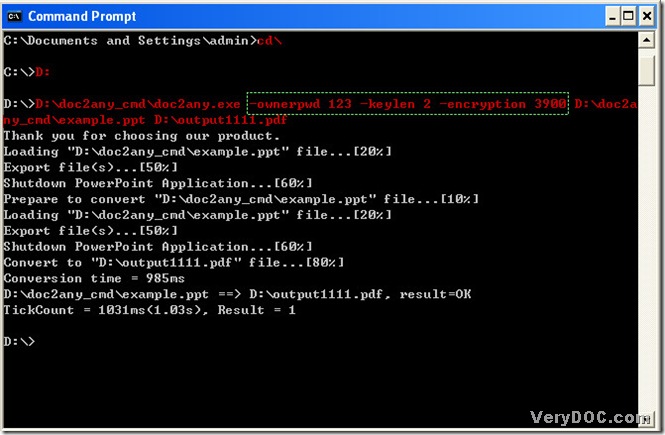DOC to Any Converter Command Line could convert ppt to pdf quickly. I believe that, you could know a little bit about this converter: DOC to Any Converter Command Line could convert many kinds of documents to another kinds of documents for each other from its name: ‘DOC to Any’, which is an converting expert definitely! To know more about it, you could click this link to its main page: https://www.verydoc.com/doc-to-any-options.html. Also you could log in this website to know more converting tools about converting ppt to pdf, but in this article, I will explain to you how to convert ppt to pdf with DOC to Any Converter Command Line, for which is really so convenient!
1. Run MS-DOS system in your pc:
click [start] button, and there could be a dialog box popup, then select [Run] there, input [cmd] and click [ok], MS-DOS system could be shown as a dialog box.
2. Prepare to use DOC to Any Converter Command Line in MS-DOS system:
Input [cd\] and click [enter] to go to root directory, then input [D:](users could input the name of disk where doc2any.exe is located)>click [enter] to access to directory of hard disk of doc2any.exe. Finally, input the path of doc2any.exe and click [space].
3. Input parameters of pdf file:
this step is for setting up parameters of pdf file, please refer to the example below:
input ‘-ownerpwd 123 -keylen 2 -encryption 3900’, then click [space].
in this example, ‘-ownerpwd 123 -keylen 2 -encryption 3900’ could give your pdf file a owner password---123, 128 bit RC4 encryption (Acrobat 6 or higher) without being edit and printed in any aspects, such as coping contents etc..
4. Provide source file and targeting folder:
Input source path of ppt file, and click [space]; input a path of objective folder, click [\] and input customized name of pdf and its file extension ‘.pdf’.
5. Start to convert ppt to pdf in MS-DOS:
click [enter] button of keyboard, later, your pdf file could be added into its folder. Your pdf must be opened with owner password , with that, users just could get permissions to change or print your pdf file, which could be browsed with Adobe Reader.
More details, please refer to this figure below: