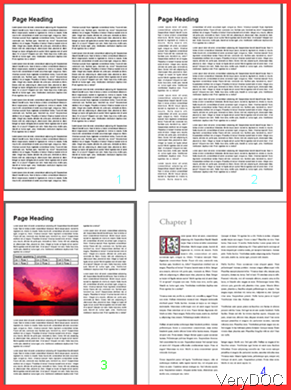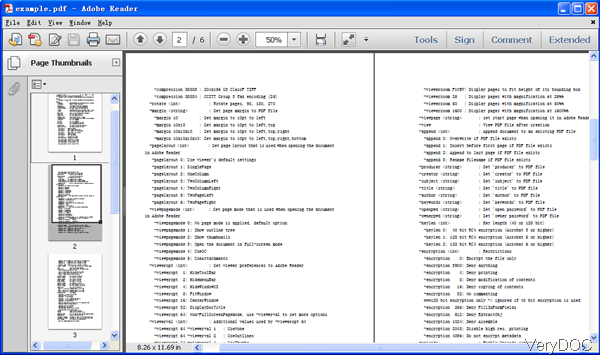Most often, when working with columns you will want to add multiple columns for text layout, similar to a newspaper. However, printing text file and designing columns is a little hard. But when converting text file to PDF, all those matter can be solved. In this article, I will show you how to convert text to PDF and control column & layout. The following snapshots are about PDF column layout effect, please have a check. When converting text to PDF, you can choose layout as I showed in the following snapshot.
Step 1. Download VeryDOC DOC to Any Converter
- I use this software to run the conversion. By this software, you can convert most of the printable file to PDF, image and others. If you need to know more about it, please visit its homepage.
- As this is command line version software when downloading finishes, there will be an zip file. Please extract it to some folder then you can check the elements in it and call executable file in MS Dos Windows.
- When use this software, please refer to usage and examples.
Step 2. Convert text to PDF and specify layout
- Usage: DOC2Any [options] <in-file> [<out-file>]
- When converting text to PDF by command line, please refer to the following command line templates.
doc2any.exe C:\input.txt C:\output.pdf
doc2any.exe C:\*.txt C:\*.pdf
for %F in (D:\test\*.txt) do "doc2any.exe" "%F" "%~dpnF.pdf"
By those command line, you can either convert text file single or in batch to PDF file. But for mode, you can write bat file for do the conversion automatically in batch. - When you need to convert text to PDF and control column and layout, please add the following parameters in the command line. This software provides 7 modes of layout for you to choose.
-pagelayout <int> : Set page layout which is used when opening the document in PDF Readee
-pagelayout 0: When you need to use viewer's default settings, please add this parameter.
-pagelayout 1: when you need to convert text to single page, please add this parameter.
-pagelayout 2: When you need One Column PDF, please use value 2.
-pagelayout 3: When you need Two Column Left layout, please add value 3.
-pagelayout 4: When you need Two Column Right, please add value 4.
-pagelayout 5: When you need Two Page Left, please add value 5.
-pagelayout 6: When you need Two Page Right, please use value 6.
Now let us check the conversion effect from the following snapshot. And this PDF file is converted from readme.txt file, you can compare them.
By this software, you can convert text, MS Dos Windows and other files to PDF and control page layout. During the using, if you have any question, please contact us as soon as possible.