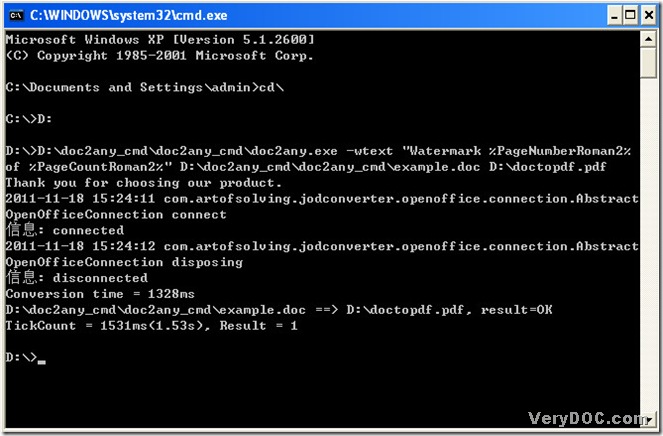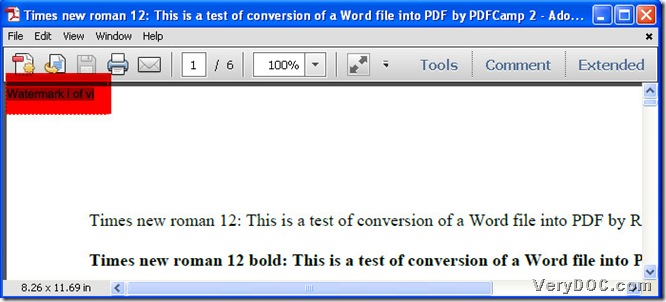Nowadays, Word files could contain many kinds of formats, such as *.doc, *. docx etc.. Today I only use a word file with *.doc to show you how to convert word to pdf in detail as an example.
First, let me introduce an extraordinary multi-functional tool, that is DOC to Any Converter Command Line, which is an converting expert to convert files for each other. To know more about this dreaming converter, please click this link: https://www.verydoc.com/doc-to-any-options.html.
So let’s cut to the point, the steps to convert word to pdf are as below:
1. Run ‘cmd.exe’:
click ‘start’ to select ‘Run’ of start menu, then input ‘cmd’ and click [ok] of dialog box.
2. Jump back to root directory of MS-DOS:
input ‘cd\’ and click ‘enter’ in the dialog box of ‘cmd.exe’.
3. Jump to directory of disk containing ‘doc2any.exe’:
input ‘D:’ and click ‘enter’.
here let me explain: my doc2any.exe is located on the disk (D), so I need to input ‘D:’ and click ‘enter’ to jump to its directory.
4. Run DOC to Any Converter Command Line:
input the path of ‘doc2any.exe’ and click ‘space’.
5. Input command lines of parameters if you would like to set up PDF parameters:
input [-wtext "Watermark %PageNumberRoman2% of %PageCountRoman2%"] and click ‘space’, which is an example for you.
in the last parameters line, [–wtext ‘…”] is to add watermark on pdf file, [Watermark %PageNumberRoman2% of %PageCountRoman2%] will add ‘Watermark Roman page number of Roman page count’ into each page of pdf file.
6. Input source file and targeting file:
input word path and click ‘space’, then input targeting folder path and click [\], then input pdf name that you can custom and ‘.pdf’.
7. Click ‘enter’ to convert word to pdf in MS-DOS system, later, you will preview pdf like below, here are the relative pictures:
Thank you for reading it.