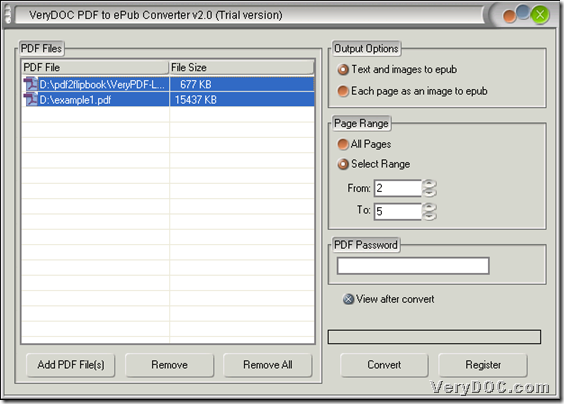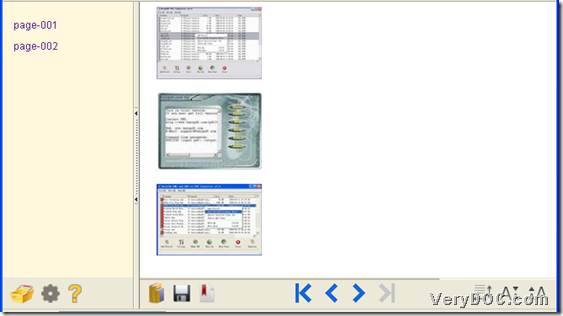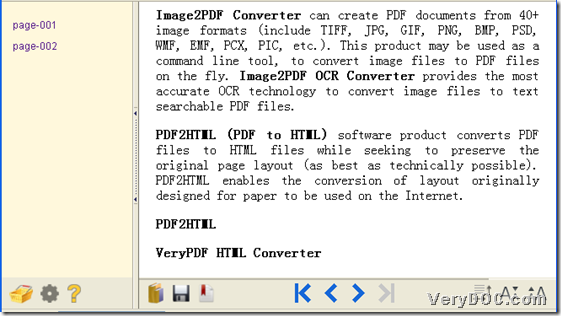In this article, I would like to show you how to convert specified pages of PDF to epub in batches in Windows systems via PDF to ePub Converter.
PDF to ePub Converter allows you to produce epub files through PDF files, including encrypted PDF files, scanned PDF files and normal PDF files. More information can be found at here. If you want to try this dreaming tool right now, please download free PDF to ePub Converter here. To know the method to convert specified pages of PDF to epub in batches through PDF to ePub Converter here, please read the following paragraphs.
Step1. Add normal or scanned PDF file in batches for conversion
Click Add PDF Files – select PDF files – click open or drag and drop PDF files into processing form on GUI interface like below.
Step2. Select specified pages of PDF for conversion
Move your mouse into Page Range – click on radio Select Range – input page numbers in edit boxes From and To. For instance, to convert PDF pages from 2 to 5 for each PDF file, please type 2 in From and 5 in To.
Step3. Save epub files and convert specified pages PDF to epub in batches
Please click on Convert – select one destination folder – click ok in pop dialog box, then specified pages PDF can be processed into epub files in batches and quickly.
Besides this PDF to ePub Converter, to check out other products, please go to official website of VeryDOC. As you see, here is the end of this illustration about the method to convert specified pages of PDF to epub in batches through PDF to ePub Converter on Windows platforms. Likely, to produce epub files from webpage files, other than PDF files, please go to see HTML to ePub Converter. At last, I wish you have a nice day!