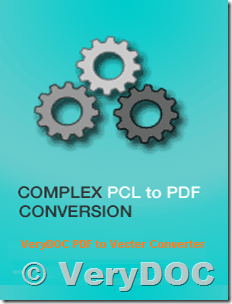PDF (Portable Document Format) is one of the most popular formats used for storing document files which include both text and graphics. As opposed to other formats with a similar function, PDFs can be easily transferred between different applications and different operating systems, and generally don't have a very large size. Moreover, they can offer decent image quality in a compressed format and can be secured with passwords or watermarks.
PCL (Printer Command Language) is a format associated with Hewlett-Packard printers, containing a standardized protocol that facilitates communication between computers and printers. PCL files contain commands related to features such as: drawing tools, font rendering, macros, Unicode symbols, raster areas etc.
So, how to change PDF into PCL?
The quick and simple way to handle your files is to get a quality piece of software, such as "PDF to Vector Converter Command Line" software. "PDF to Vector Converter Command Line" will help you avoid spending countless hours trying to figure out how to convert PDFs, you can use this software to convert from PDF files to PCL files easily.
PDF to Vector Converter Command Line can be downloaded from this web page,
https://www.verydoc.com/pdf-to-vector.html
https://www.verydoc.com/pdf2vec_cmd.zip
after you download it, you can run following command line to convert your PDF files to PCL files,
pdf2vec.exe D:\test.pdf D:\out.pcl
pdf2vec.exe -printermargins D:\test.pdf D:\out.pcl
pdf2vec.exe -scalex 90 -scaley 90 -printermargins D:\test.pdf D:\out.pcl
Please notice, you need run a CMD window by administrator privilege, and then run above command line in this CMD window by manual, pdf2vec.exe will install a PCL Printer automatically during conversion, you will also get the output PCL file after a few seconds, everything will be done automatically, just run this one command line is enough.