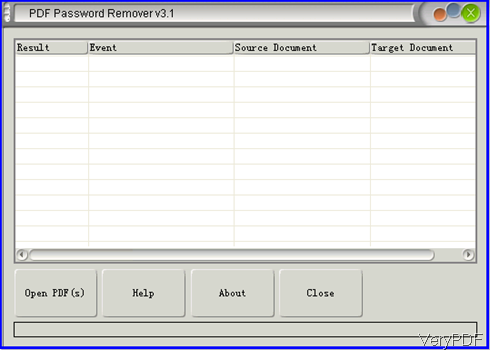Have you ever been perplexed by those situations where you can not open some PDF files directly as you need to input the password each time, or even if you can open PDF files but you can change or edit it, let alone printing? If yes, the following article will be helpful for you. In this article, I will show you VeryDOC PDF Password Remover which can be used to remove PDF password in batch.
Step 1. Download PDF Password Remover
- This software only works under Window system, if you are Mac user, please download the Mac version.
- And this software is GUI version, so you need to install it. The installation may take 5-10 seconds. And the installation is quite simply, please double click the exe file and follow installation message then you can install it easily.
Step 2. Remove PDF password
- The following snapshot is from the PDF Password Remover interface. Please note that this software only can remove owner password protected PDF password directly. When you need to remove the open password, you need to know and input the password during removing process.
- Click button Open to add PDF file to software interface. If the password protected PDF file is mixed together with the normal PDF file, please do not worry. Simply add all of them to software interface, the normal PDF will give error message. And the password protected PDF will be removed the password directly.
- During the removing password, you will be removed to specify the output folder and name one by one. Once you specified the output folder, the removing process will end.
- But when you remove the open password protected PDF file, there will be pop up message reminding to input the password. But you do not need to input both, normally if you know one of the user password or owner password and input it in the dialogue box then the removing process will succeed.
Note: now if you use the GUI version, the limitation that each time you have to specify output folder can not be removed. But we will fix this matter in the next version. But this limitation can be avoided by the command line version. This software either can be used as GUI version and command line version.
- Please go to the installation folder and find the executable exe file named pdfdecrypt and call it in the MS Dos Windows then you can use it as command line software.
The following is the PDF Password Remover commend line parameters.
-------------------------------------------------------------------
Usage: pdfdecrypt [options]
-i [pdf file name] : decrypt PDF filename or directory.
-o [pdf file name] : PDF file will be generated.
If you not specify the -o parameter, the default output file will overwrite t
he input PDF file.
-u : user password.
-w : owner password.
-v : view the PDF file after decryption.
-l [log file name] : specify log file for output message.
-? : help.
-h : help.
--------------------------------------------------------------------
Example:
pdfdecrypt -i C:\sample.pdf -o C:\decrypt.pdf -w owner -u user -l C:\error.
log
pdfdecrypt -i C:\sample.pdf
pdfdecrypt -i C:\sample.pdf -o C:\out.pdf -w "owner password"
pdfdecrypt -i C:\sample.pdf -o C:\out.pdf -u "user password"
pdfdecrypt -i C:\pdfdir\ -o D:\ -l C:\error.log
During the using, if you have any question, please contact us as soon as possible.