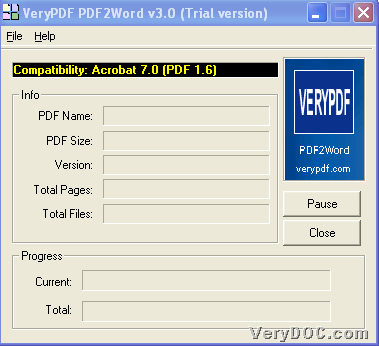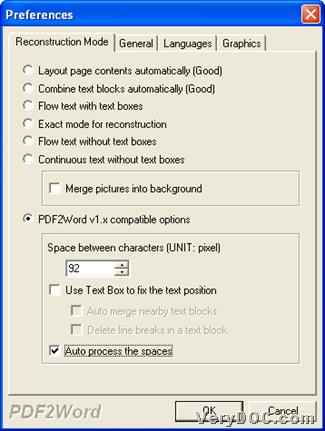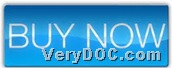This article is about how to use VeryPDF PDF to Word Converter to edit character space manually or automatically from PDF to Word on both 32 bits and 64 bits Windows platforms.
Here are details to use trial version of this application to edit character space manually or automatically from PDF file to Word file through GUI interface below:
Step1. Download and Install
Please download installer from following icon:
Then, double-click this installer in your computer to install this software in your computer step by step till the end. Then, trial version software can be yours.
Step2. Add PDF file and edit character space manually or automatically
Then, open GUI interface of this application, and drag and drop PDF file into GUI interface in order to add this PDF file for this conversion. And, program provides you with a panel named Properties on screen, so you can do the followings to edit character space manually or automatically:
- Click tab Reconstruction Mode on Properties panel, and then, click radio PDF2Word v1.x compatible options > type integer in edit-box Space between characters, for instance, edit 92 in it -
 , or you can use
, or you can use  to adjust integer in edit-box directly, and this is the way of editing character space manually
to adjust integer in edit-box directly, and this is the way of editing character space manually - Click radio Auto process the space on this panel in order to make program auto-process character spaces -

Here are snapshot about GUI interface and settings on Properties panel below:
Finally, please click OK on this panel directly so that program saves setting here and provides you with another dialog box.
Step3. Convert PDF file to Word file with specific character space
In this dialog box program provides, please set targeting folder and click Save, and then, later on, you can get targeting Word file with specific character space in your computer.
Did you follow my steps above to fulfill your process in your computer? Is it easy? Right? Good, then, for full version of VeryPDF PDF to Word Converter, please go to purchase page from below:
Here is the end of this article which is about how to use VeryPDF PDF to Word Converter to convert PDF file to Word file with edited character spaces on both 32 bits and 64 bits Windows platforms.