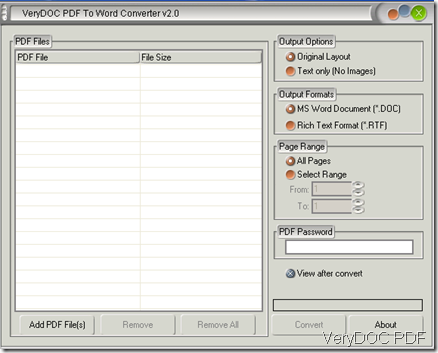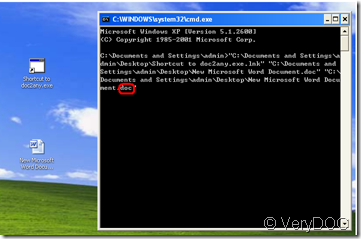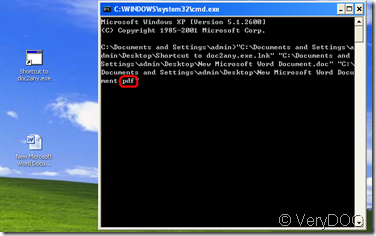Hello,
I recently purchased the DOC to Any Converter Command Line Server License and installed it on a server to run with a system we have. Although the DOC to Any Converter is performing a reasonable job at converting simple MS Word document to PDF, on more complicated documents containing tables, and page size changes, entire pages of documents go missing. For example, please see the attached files - one is the original Word document, and one is the pdf conversion. If you look at pages 9/10, most of the table has gone missing in the pdf version.
Please can you advise me if I need to adjust the settings on the DOC to Any Converter Command Line tool to get a better conversion experience? Or can you tell me if there is something that the MS Word document authors need to avoid in formatting their documents not to get this problem?
Thanks
===================================
Thanks for your message, you can use "-useoffice 1" and "-useprinter" options to convert your complicated Word documents containing tables to PDF files properly, please refer to following command lines,
Doc2any.exe -useoffice 1 -useprinter C:\test.doc C:\out.pdf
VeryDOC
===================================
Hi there,
I asked about options for converting complicated Word documents to pdf using DOC to Any Converter and you gave the advice in the email below. However, when I use the options you suggest, I get the following message:
"Please install MS Office product in order to convert MS Office documents!!!"
I am using OpenOffice on the server - can you suggest anything else?
Thanks
===================================
Hi,
If your system has OpenOffice installed, you can simple ignore "Please install MS Office product in order to convert MS Office documents!!!" message, this is just a warning message, doc2any.exe will call OpenOffice to convert DOC, PPT, XLS, etc. documents to PDF files automatically.
You can add "-debug" parameter, "-debug" parameter will output detailed log information to console, for example,
Doc2any.exe -debug C:\test.doc C:\out.pdf
Doc2any.exe does work by following steps,
#1. doc2any.exe will try to use SaveAs option in MS Office application to convert office documents to PDF files first, your MS Office appliation does not support SaveAs option, it will go to step #2;
#2. doc2any.exe will install a virtual printer into your system, use OLE method to call MS Office application to print your office documents to this virtual printer and convert them to PDF files, if your system hasn't MS Office installed, it will go to step #3,
#3. doc2any.exe will call OpenOffice to convert DOC, PPT, XLS, etc. office documents to PDF files, if your system hasn't OpenOffice installed, it will go to step #4,
#4. Doc2any.exe will use embedded DOC render engine to convert DOC, RTF, TXT documents to PDF files, for the PPT, PPTX, XLS and XLSX formats, doc2any.exe will throw an error.
#5. OK until this step.
VeryDOC
===================================
Hello,
I have tried using the debug parameter, but it doesn't really help me.
My problem is that when converting some Word documents, particularly ones with tables, the tables are not converted properly in the resulting pdf document. For an example please see the attached word document with a table which stretches from page 8-15. On the resulting pdf conversion, this table is only shown on one page, most of it is lost.
Please can you tell me how I can get a better conversion experience? You have suggested previously using the "-useoffice 1" and "-useprinter" options, which I have tried - but this just means that no pdf is produced at all. Please see attached command prompt output - although it seems to suggest that a pdf has been produced, no such file exists.
Any help would be gratefully received; my users are getting very frustrated.
==============================
AreaCommitteeshousingstrategyBASECOPY.pdf file was created by OpenOffice, it seems OpenOffice can't print this DOC format properly.
Also, just for test purpose, you may run following command line to try again,
Doc2any.exe -debug AreaCommitteeshousingstrategyBASECOPY.doc AreaCommitteeshousingstrategyBASECOPY.pdf
Can you convert your DOC file to PDF file correctly without use -useprinter and -useoffice parameters?
VeryPDF
==============================
Hi,
AreaCommitteeshousingstrategyBASECOPY.pdf was created WITHOUT using the -useprinter and -useoffice parameters. If I try and use the -useprinter and -useoffice parameters, no document is produced.
Is it the case that I need to install MS Office on my server for a better conversion experience?
======================
Yes, you can install MS Office 2007 or MS Office 2010 to your server to get better conversion experience, after all, OpenOffice can't support MS Office documents completely.
VeryPDF
VN:F [1.9.20_1166]
Rating: 0.0/10 (0 votes cast)
VN:F [1.9.20_1166]