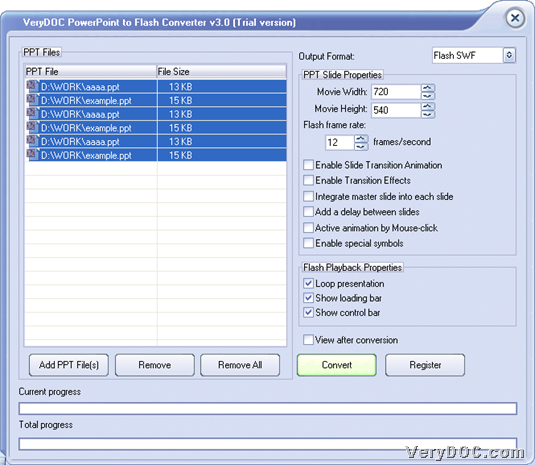This article aims to show you how to use VeryDOC PowerPoint to Flash Converter to convert PowerPoint to flash and precontrol playback mode one time on Windows platforms.
Here are details to use VeryDOC PowerPoint to Flash Converter to convert PowerPoint files to flash files and precontrol playback mode with GUI interface below:
Step1. Download and install
To accomplish your own process, you need to firstly download installer of this application from here:
Then, please double click this installer so that setup wizard could be popped out, and then, please follow this setup wizard step by step till the end, and at last, trial version of this application could be installed in your computer successfully.
Step2. Run and add
After installation is done, you need to run this application in your computer so that GUI interface could be opened on your screen, where you need to click Add PPT File(s), then a dialog box could be opened, so you should select PowerPoint files and click Open, at last, selected PowerPoint files could be added into processing table of GUI interface as directories. Also, you can use following way to conveniently add source files:
Drag PowerPoint files from one folder and drop them into processing form directly.
Step3. Set and convert
After adding source files there, it’s time to precontrol playback mode:
Move you mouse onto Flash Playback Properties, then, to play flash file continuously, please click check-box Loop presentation; to display loading bar when playing flash, please click check-box Show loading bar; to display control bar during playing flash files, please click check-box Show control bar directly.
After you fulfill actions above, this software could know what you want to set in playback modes during processes in itself.
Then, you need to set targeting folder and convert PowerPoint files to flash files, so you need to click Convert on GUI interface, then when another dialog box is popped on screen, please select targeting folder there and click ok so that this software could help you accomplish conversion and setting quickly. At last, targeting flash files could be added into targeting folder and you can browse them in web browsers flexibly.
Here is relevant snapshot about GUI interface of VeryDOC PowerPoint to Flash Converter below:
After you know how to use VeryDOC PowerPoint to Flash Converter to convert PowerPoint files to flash files and precontrol playback mode with GUI interface, if you are interested in this software, please feel free to try it from entrance above. Also, to know more about other software, please do not hesitate to visit here frequently.