 Convert Images to Flash Video Convert Images to Flash Video
|
VeryDOC Flash to Image Converter is an application developed for creating shockwave flash (SWF) videos from static or animated images, such as jpg and gif. It supports to convert various types of images to swf videos. For an animated GIF image, it can retain the animation in one single swf video. |
|
The main user interface is designed like that displayed in the first screen snapshot. You can see that there is a table in the left part of the interface form. The table is a file list that contains the source images waiting for being converted to swf videos. You can convert more than one image via putting multiple images into the file list. Click on any item in the file list, and then you can preview the image on the right side of the table. |
| |
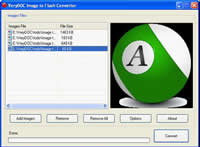 |
| |
You can put image files into the file list using any method of those below:
- Press [Add Images] button and then select your image files in the subsequent Windows file picker dialog.
- Right click in the table of file list, and select menu item [Add Image Files] to add images into the file list.
- Drag your images from the Windows Explorer and drop them into the main interface of the application.
|
Press button [Options] to open the dialog "Setting". Tab [Basic Setting] provides some options for the flash video conversion. "Frame Rate" is to set the frame rate in the unit of FPS (Frames per Second). "Width" is to set the width of video frames in the unit of pixel, and "Height" is to set the height. "Loop times" is to set the loop times of play. Checking the box "Enable Flash 6" will compress the created flash video and make the size of file smaller. |
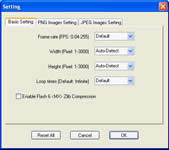 |
| |
The tab [PNG Image Setting] and [JPEG Image Setting] are for conversion using PNG and JPEG as source file format. Pressing [Reset All] will reset all the options to default values. Press [OK] to save the setting and exit to the main interface of the application. In the main interface form, press [Convert] and then select a directory start the conversion and save the created flash files. |
|
|

