|
|
 Product Catalog
Product Catalog |
|
|
|
1. EXEShell COM Library |
|
2. LsRunAs Command Line Tool |
|
3. CmdAsUser Command Line
Tool |
|
4. RunAs Command Line Tool |
|
5. Free docPrint Service |
|
6. VeryPDFComRunCmd COM
Component |
|
|
|
EXEShell COM Library |
|
Do you need execute a DOS command / batch file / exe from ASP?
if yes, this EXEShell COM LIbrary will meet your requirement.
ExeShell COM Library is a COM interface, it allows you to run an EXE
application from current user account or a special user account, for
example, you can run an EXE from Administrator user account to get
higher privileges. |
| |
| ExeShell COM Library is
a freeware, you can download it at here. [Download] |
| |
| For example, |
<%
Set comEXEShell = Server.CreateObject("exeshell.shell")
comEXEShell.RunCommandLine "Administrator", "123456",
"C:\pdf2vec.exe C:\test.pdf C:\test.swf"
Set comEXEShell = Nothing
%> |
| |
| Remark: |
You may encounter Error 1314 in some Windows systems, please by
following steps to solve this 1314 Error,
ERROR 1314:
~~~~~~~~~~~~~
1314 A required privilege is not held by the client.
ERROR_PRIVILEGE_NOT_HELD
~~~~~~~~~~~~~
To resolve this issue:
1. Click Start, click Run, type "secpol.msc", and then press ENTER.
2. Double-click "Local Policies".
3. Double-click "User Rights Assignment".
4. Double-click "Replace a process level token".
5. Click "Add", and then double-click the "Everyone" group
6. Click "OK".
7. You may have to logout or even reboot to have this change take
effect.
Please refer to following two screenshots to understand above steps, |
|
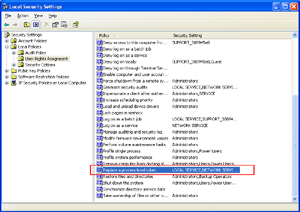 |
|
/images/err1314-1.png |
|
|
|
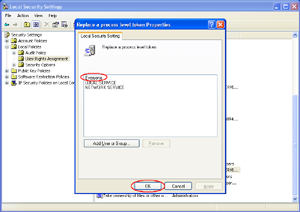 |
|
/images/err1314-2.png |
|
|
|
How to solve "SE_TCB_NAME held"
error? |
On Windows systems, perform the following steps to enable this user
right for the user under which VeryDOC Products runs:
1. From the Windows Start menu, select All Programs >
Administrative Tools > User Manager
The Windows User Manager window appears.
2. From the Policies menu, select User Rights.
3. Select the check box labeled Show Advanced User Rights.
4. In the drop list labeled Right, select Act as a part of
the operating system.
5. Click the Add button.
6. In the Add User and Groups dialog box, ensure that the
drop list labeled List Names From displays the correct domain or
machine name for the account to be added.
7. Click the Show Users button.
8. In the Names list box, select the user account to be
added.
9. Click the Add button. The user name now is listed in the
Add Names list box.
10. Reboot the machine.
|
|
|
|
SE_TCB_NAME is named "Run as part of operating system"
in the GUI. |
|
|
|
LsRunAs Command Line Tool |
Lsrunas : free runas utility with password parameter
(Freeware)
 Lsrunas.zip (22.80 KB).
Lsrunas.zip (22.80 KB).
LSrunas can be used to run a command using another user account and
passing the password as a parameter.
This is a big improvement over the standard runas tool which is not
able to accept a password.
LSrunas can be used in scripts.
Parameters:
-----------
/user: specifies the username
/password: specifies the password
/domain: specifies the domain
/command: specifies the command to execute and the parameters
/runpath: specifies the path where the command should start
Examples:
---------
lsrunas /user:administrator /password:s3cr3tp@ssw0rd
/domain:Mydomain /command:notepad.exe /runpath:c:\
lsrunas /user:administrator /password:s3cr3tp@ssw0rd
/domain:Mydomain /command:"C:\Program Files\Internet Explorer
\iexplore.exe" /runpath:c:\
lsrunas /user:administrator /password:s3cr3tp@ssw0rd
/domain:Mydomain /command:"C:\Program Files\Internet Explorer
\iexplore.exe http://www.google.be" /runpath:c:\
Some remarks:
Works on Windows 2000 and higher |
|
|
|
CmdAsUser Command Line Tool |
CmdAsUser.exe - start a command as a specified user. CmdAsUser.exe command line is a freeware.
 CmdAsUser.zip (32.40 KB).
CmdAsUser.zip (32.40 KB).
Usage: CmdAsUser.exe <user> <domain> [/p <password>] [/c <command>]
Where:
<user> is the name of the user.
<domain> is the logon domain, specify a period '.' for local.
<password> (optional) is the users password.
<command> (optional) is the command line to execute as the specified
user.
Notes:
If the password is not given then you will be prompted for it.
If the command is not given then "cmd" is assumed.
The calling process needs to either have administrative privileges (ie
in
the local adminstrators group) or at LEAST the following privileges:
"Act as part of the operating system" (SeTcbPrivilege),
"Bypass traverse checking" (SeChangeNotifyPrivilege),
"Increase quotas" (SeIncreaseQuotaPrivilege),
"Replace a process level token" (SeAssignPrimaryTokenPrivilege).
The utility may take a while if there is inappropriate security so
please
be patient.
Examples:
CmdAsUser.exe Martyn . /p GingerNinja /c regedit
CmdAsUser.exe test . /p 123 /c "C:\Program Files\docPrintPro
v4.5\doc2pdf.exe" -i htttp://www.verypdf.com -o "C:\out.pdf" |
|
|
|
RunAs Command Line Tool |
|
Use RunAs utility to execute a program from command line using a
different user account. |
RunAs is command line utility that can be used to run a program
under different user account.
RunAs command line is a freeware.
RunAs is similar to the Windows 2000/XP native RunAs utility, but it
has some distinct features making it more usable then the native
version:
It accepts password as a command line parameter so that it can be
used in batch files.
It can bind started process to the interactive user Desktop so it
can be used to start interactive processes from various services.
 RunAs.zip (5.21 KB).
RunAs.zip (5.21 KB).
Here is the help screen containing complete description and examples
Usage: RunAs <user> <password> [/V] <program name>[parameters]
Command line parameters: |
|
|
|
User |
Username in form DOMAIN\USER (for local accounts use .\USER format) |
|
Password |
Password for the user account |
|
/V |
Optional parameter. If specified binds the process to the
interactive user Desktop. (Use this parameter when starting
interactive programs from services) |
|
program name |
Name of the program file to launch. If the name includes spaces
enclose the entire name in double quotes. |
|
parameters |
Optional command line parameters that you want to pass to the
program. |
|
|
|
Run RunAs.exe without parameters from the DOS command prompt to see
full description of the supported parameters. |
|
|
|
Free docPrint Service |
 docPrint_Service.zip (83.6 KB).
docPrint_Service.zip (83.6 KB). |
|
|
|
docPrint Service can be used to run a Command Line from current
active user account or a special user account, this tool is useful
to overcome permission restrictions in SYSTEM and Non-Interactive
user accounts. |
|
|
|
Please by following steps to use docPrint Service, |
|
1. Download
docPrint_Service.zip and unzip it to a folder, |
|
2. Run docPrint_Service.exe application, you will see an icon appear
in tray area, |
3. You can run following command lines to test it first, "docPrint_client.exe"
will deliver the Command Line to docPrint_Service.exe application,
docPrint_Service.exe application will execute the Command Line from
active user account automatically,
docPrint_client.exe nowait "C:\VeryDOC\pptconv.exe" C:\test.ppt
C:\out.swf
docPrint_client.exe wait "C:\VeryDOC\pptconv.exe" C:\test.ppt
C:\out.swf |
|
|
|
4. You can call "docPrint_client.exe" from your code, please refer
to a simple C# code at below, |
|
|
public partial class runpptexe : System.Web.UI.Page
{
protected void Page_Load(object sender, EventArgs e)
{
Process proc = new Process();
proc.StartInfo.FileName = "C:\\VeryDOC\\docPrint_client.exe";
string strArguments = "wait
C:\\VeryDOC\\pptconv.exe C:\\test.ppt C:\\test.swf";
Console.WriteLine(strArguments);
proc.StartInfo.Arguments = @strArguments;
proc.Start();
proc.WaitForExit();
Response.Write("File has been
successfully converted");
}
} |
|
|
|
VeryPDFComRunCmd COM Component |
|
VeryPDFComRunCmd is an EXE COM Component which can be used to
launch any EXE or Office application from ASP, PHP, C#, .NET etc.
program languages. VeryPDFComRunCmd COM is a freeware.
(More
Information) |
|
|
 VeryPDFComRunCmd.zip
(825 KB).
VeryPDFComRunCmd.zip
(825 KB). |
|
|
|
http://www.verypdf.com/dl2.php/VeryPDFComRunCmd.zip |
|
|
You can use following ASP code to call any EXE or MS Office without
any permission problem,
<%
set VeryPDFCom = Server.CreateObject("VeryPDFCom.RunCmd")
dim nRetVal, bRet
bRet = VeryPDFCom.RunCmd("C:\windows\notepad.exe", 5, 0)
strRet = VeryPDFCom.RunCmd2("cmd /c dir C:\", 5)
Response.Write strRet & vbCrlf
%> |
|
|
|
Here is a PHP example to call an EXE application by VeryPDFComRunCmd
COM, |
<?php
$comobj = new COM("VeryPDFCom.RunCmd")
or die("Couldn't create the COM Component");
$strCmd = $comobj->RunCmd2("cmd /c dir C:\", 5);
echo("Output is:\r\n" . $strCmd);
?> |
|
|
|
ASP.NET example to call an EXE application by VeryPDFComRunCmd
COM, |
<%
dim VeryPDFCom = Server.CreateObject("VeryPDFCom.RunCmd")
dim strCmd = """C:\VeryPDF\htmltopdf.exe"" C:\Test\in.html C:\Test\out.pdf"
Response.Write(strCmd & vbCrlf)
dim strRet = VeryPDFCom.RunCmd2(strCmd, 5)
Response.Write(strRet & vbCrlf)
%> |
|
|
|
For more information, please
click Here. |
|
|
|
|

