|
 VeryDOC Desktop Screen Record VeryDOC Desktop Screen Record
|
What is it?
VeryDOC Desktop Screen Record is able to record screen and audio activity on your computer and create AVI video files by default, and can also be saved in other formats including SWF, MPEG, ASF, FLV, MOV, and MP4. You can also use VeryDOC Desktop Screen Record to record audio from microphone, line-In, CD etc., to record what you hear from your speakers, to record mouse click sounds, keystroke sounds, and to record mouse click displays. |
|
How to buy it?
Free download it by clicking here and you will get the 20-times free trial version.
The full version has more functions than the unregistered version. If you want to buy the full version, please click here. |
| |
The functions of VeryDOC Desktop Screen Record
The interface of VeryDOC Desktop Screen Record is easy to use. Even if you have never used a desktop screen recorder before, you can still feel easy to use VeryDOC Desktop Screen Record to record screen. The usages of the tool buttons are listed on the image below. And the following will introduce the functions of the buttons on the ribbon marked by the red rectangle. |
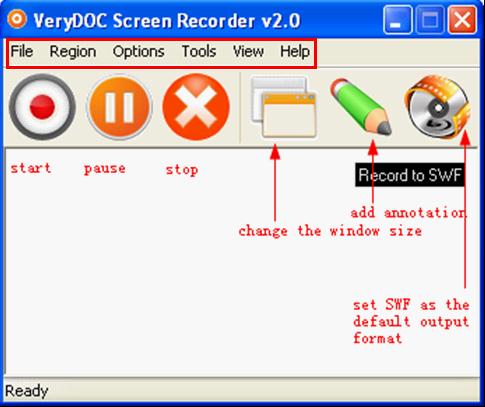 |
| |
File ---- You can choose one of the four options on the pull-down menu to start to capture screen, pause the process, and stop capturing screen and exit the program.
Region ---- Provide three options for you to select and capture screen. You can choose to capture the whole screen, to change the region by presetting the dimension and to define the religion by dragging a rectangle.
Options ---- You can choose options to capture desktop activities only, to capture activities and record sound on computer screen simultaneously; or to display, hide or highlight the cursor. You can also preset record time by selecting options on the list and control the pan speed.
Tools ---- Add annotation. When you add annotation on screen or video, it will not interrupt the running program.
View ---- Three options for changing the size of VeryDOC Desktop Screen Record interface.
Help----If you want to visit the website of VeryDOC Desktop Screen Record, purchase VeryDOC Desktop Screen Record and get more information about VeryDOC Desktop Screen Record, you can click this button.
|
| |
Main Features:
- Record what you hear from your earphones, record the screen audio into video.
- Record what you see and do on desktop.
- Provide multiple video compression choices.
- Able to hide, display and highlight the cursor of the mouse.
- Select any portion of the screen as the region to record screen. Select the entire Support time presetting. You can preset the time of recording screen.
- Save video in formats, including, MOV, SWF, ASF, MP4, AVI, FLV MPEG.
- Select any part of the screen as the region to capture screen.
- Capture the entire desktop to record Support most Operation system: Windows 2000 and later systems, both 32bit and 64bit systems.
- Can record Video streams efficiently...
- Can be used to record thread priorities.
|
| |
|
|
|
|

