 JPG to Vector Converter JPG to Vector Converter
|
JPG (JPEG, Joint Photographic Experts Group) is an image format which stores digital images with pixels. JPG is one of raster image formats, which will lose the clarity and quality in magnification status. Vector image format is much different from raster format, which uses control points and related paths to describe and display an image. With this feature, a vector image can remain its quality when it’s magnified. JPG to Vector Converter is a command line tool developed for converting JPG to vector supported files, such as jpg to vector pdf. |
|
You can download the application for a free trial via clicking here. The application is packed in a zip package, and you can directly use it after unpack the package into your disk. |
| |
The application is designed for MS-DOS interface use, and you have to open a MS-DOS command prompt window to run the application. Take these operations, [start] [Run] input “cmd” in “Run” dialog press [OK], and you will open a MS-DOS command prompt window. |
| |
For easy use, you can change the current directory of the MS-DOS window to the directory where the converter application is saved. In the current directory, you can call the application with its executable file name, for example, a basic usage of the converter is,
>Raster2Vector.exe test.JPG test.pdf . |
| |
This command line converts raster image “test.JPG” to vector “test.pdf”. In this progress, the application computed out the control points and pattern paths for exactly reconstructing the new vector image. The following two figures will show the difference between the raster JPG image and vector image in the converted pdf file. |
| |
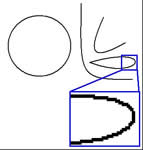 |
| |
Above is the source raster image that shows an obvious serration phenomenon in magnification situation. |
| |
 |
| |
The next figure shows a snapshot from the converted pdf file which stores the vector image converted from the source raster image. You can see that the curves in magnification situation still keep smooth and clear.
The application is designed for DOS interface, and it is mainly for server use. You can use the application in a batch script to convert multiple raster images. Please buy a server license for running it on your server. The application supports being redistributed in your developed software under a developer license. Buy a developer license and you can use it in your commercial software. |
| |
JPG to Vector Converter has these options:
- -pagesize : set the page size for converted image (default is letter)
- -width : set the width of output page in a unit of in/cm/pt
- -height : set the height of output page in a unit of in/cm/pt
- -res : set the resolution in a unit of dpi
- -rotate : rotate counterclockwise by an angle
- -margin : set margin to output page in a unit of in/cm/pt (e.g., 1.2in)
- -lmargin : set left margin to output page in a unit of in/cm/pt (e.g., 1.2cm)
- -rmargin : set right margin to output page in a unit of in/cm/pt (e.g., 3pt)
- -tmargin : set top margin to output page in a unit of in/cm/pt (e.g., 1.2in)
- -bmargin : set bottom margin to output page in a unit of in/cm/pt (e.g., 1.2in)
- -tight: remove whitespace around the input image
- -linecolor : set line color in format of hexadecimal “#rrggbb” (default is black)
- -fillcolor : set fill color for closed paths in format of hexadecimal “#rrggbb” (default is transparent)
- -opaque: make white shapes opaque
- -speckle : suppress speckles of size less than pixels (default is 2 pixels)
- -invert: reverse color of input image
- -svggroup: group related paths together
- -svgflat: make the whole image a single path
- -bwthreshold : set threshold value for color image for Black-White conversion (default is 240)
- -method2: use the alternative algorithm when the default one does not work
- -centerline: trace a curve's centerline rather than its outline and rebuild the curve
- -pdfres : set resolution in a unit of DPI for output pdf file (default is 150 DPI)
- -v: Print copyright and version info
- -h: Print usage information
- -help: Print usage information
- -?: Print usage information
- -$ : register the application
|
| |
|
|

