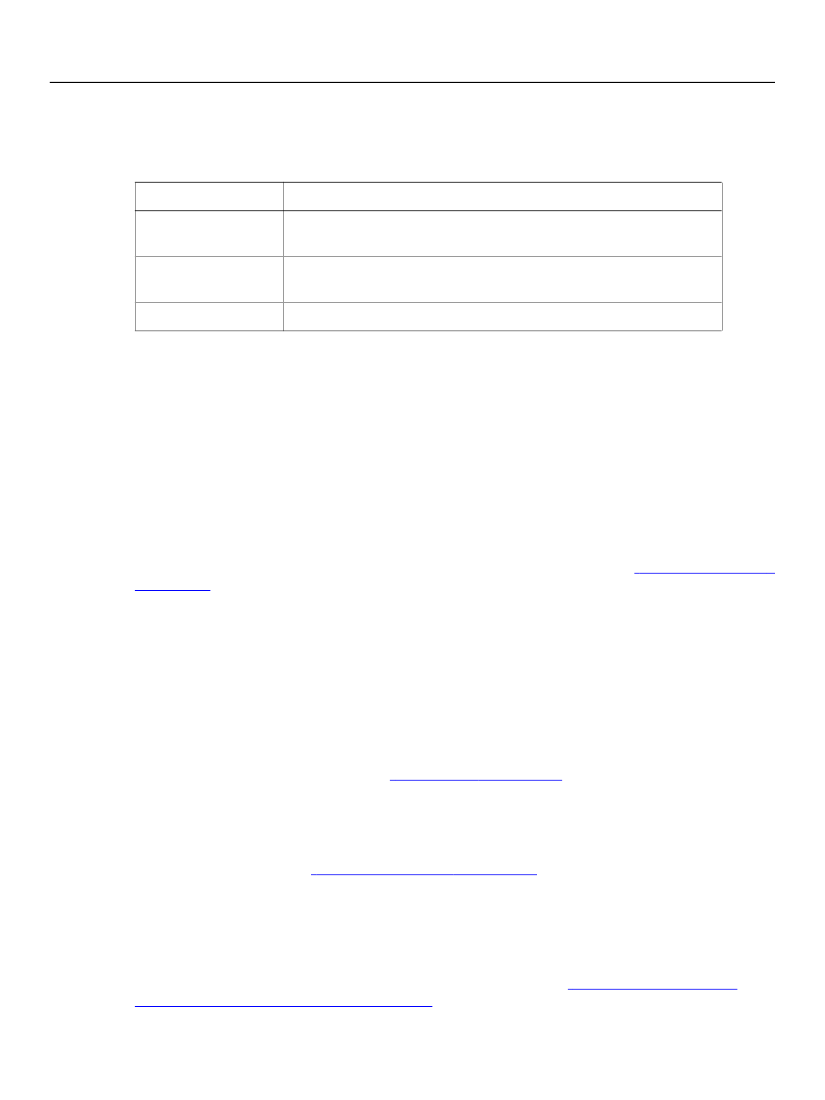
XFA Specification
Chapter 12, User Experience
User Experience with Digital Signatures
355
User Supplies Data
After selecting the field, the user may enter text data for the field. The widget is responsible for enforcing
the following text properties:
Property name
maxChars
allowRichText
multiLine
Description
Specifies the maximum number of characters that may be entered in
the field.
Specifies whether the text may be rich text, which is text that includes
HTML styling instructions.
Specifies whether a line entered in the field may wrap.
If the field does not include a value property, the widget creates one with a content type that reflects
whether rich text is allowed. That is, if the text edit widget allows rich text, the widget creates a value
property with an exData content type. Otherwise, the text edit widget creates a value property with a text
content type.
User De-Selects the Field
After the user de-selects the field, the entered data is propagated to the XFA Data DOM.
If the text entered in the field exceeds the size of the field and the field is not growable, the widget adds a
visual clue to the field indicating that some text is hidden from view.
If the text entered in the field exceeds the size of the field and the field is growable (“Growable
on page 218),
the widget may interact with the layout processor to resize the field and in the case of
flowable layout, to reposition the field. Alternatively the visual representation of the field may be clipped
to the size available, provided that when the field regains focus some mechanism is provided to allow
access to the full content of the field (for example a scroll bar).
User Experience with Digital Signatures
XFA includes two mechanisms for digitally signing a form: XML digital signatures and PDF digital
signatures. A single form may contain both types of signatures, although such use seems unlikely
considering the purpose and level of security provided by each type. These mechanisms and the levels of
security they can achieve are described in
“Signed Forms” on page 403.
Signature Event Produces an XML Digital Signature
A template designer can create a button widget that allows the person filling out the form to apply an XML
digital signature to the form (“XML
The person selects the button widget
after completing the form. The template designer creates such a button by associating a
signData
action
to the button.
A single form may contain multiple signature events, each one signing different or overlapping parts of
the form.
XML digital signatures are used to ensure data integrity, as described in
“Using Digital Signatures to
Achieve Different Levels of Security” on page 403.