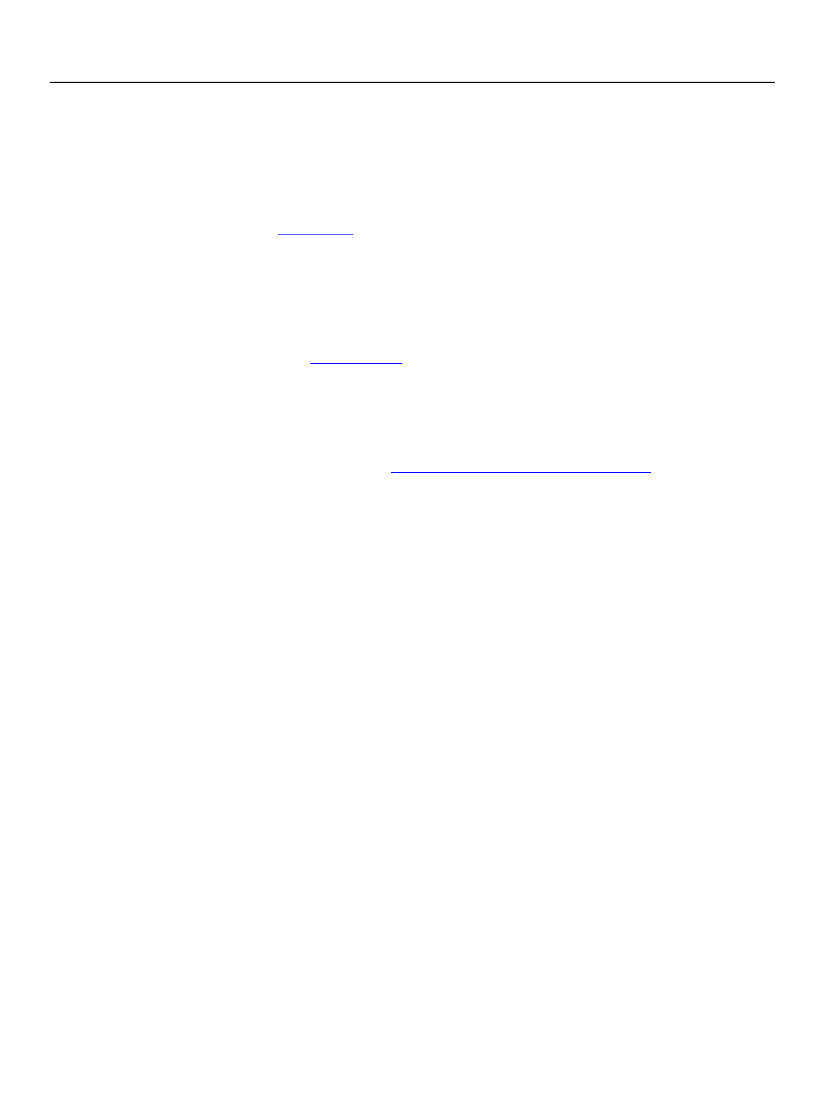
XFA Specification
Chapter 12, User Experience
Widgets
353
External Object Widget
Note:
Information on this widget will be provided in a later release of this document.
Image Edit Widget
The image edit widget (
imageEdit
references. When an image edit widget is selected, it presents a browser windows that allows the user to
select the specific image desired for the field. when an image edit widget is not selected, it presents the
image specified as the field’s value.
Numeric Edit
The numeric editing widget (
numericEdit
User Selects a Field That Has a Numeric Edit Widget
When the user selects or tabs into a field that has a date-time editing widget, the widget displays the
field’s data using the field’s ui picture clause if present. If such a picture clause is not present, the widget
displays the canonical format of the data. (“Canonical
User Supplies Data
After selecting the field, the user may enter date, time, or date-time data for the field. The data may be
entered in any of the following formats:
●
●
●
As specified by the ui picture clause
Localized format, as specified in the localeSet
Canonical format
If the data is incompatible with the field content type, the XFA processing application produces an error
response, only if the field includes a validation test or some other script that verifies the data type.
If the field, as represented in the XFA Data DOM, does not yet contain a value property, the widget value is
either integer or float. The sample below illustrates the value object created for the field in the XFA Form
DOM. The numeric content type is chosen regardless of the value entered.
<field … >
<ui>
<numericEdit/>
</ui>
<value>
<integer | float>
numeric data
</ integer | float>
</value>
</field>
If the user enters an empty string (an enter key without numeric data), the widget sets the
User De-Selects the Field
After the user de-selects the field (by pressing the enter key, tabbing out, or selecting another field), the
field’s data is displayed as follows: