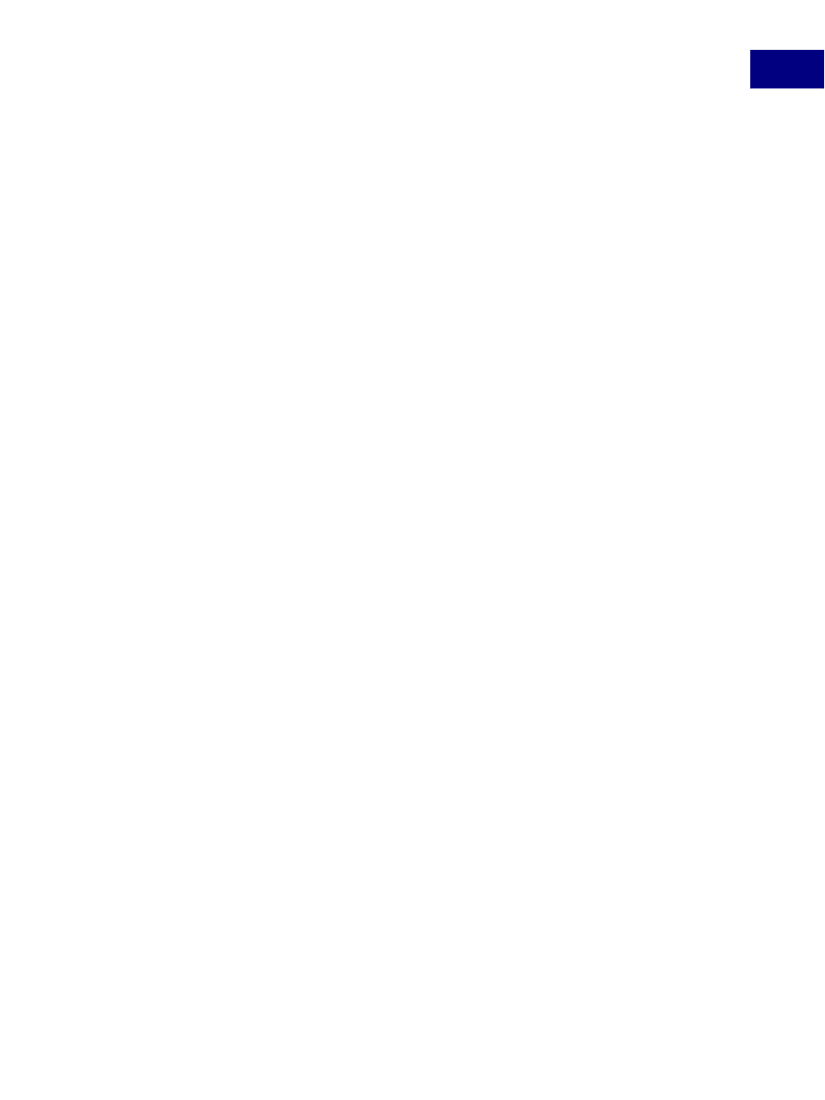
Using Acrobat JavaScript in Forms
Forms Essentials
6
About PDF Forms
Types of PDF Forms
There are two types of PDF forms: Acrobat forms and XML forms.
Acrobat forms present information using form fields. They are useful for providing the user
with a structured format within which to view or print information. Forms permit the user
to fill in information, select choices, and digitally sign the document. Once the user has
entered in data, the information within the PDF can be sent to the next step in the
workflow for extraction or, in the case of browser-based forms, immediately transferred to a
database. If you are creating a new form, the most recommended type is a XML form since
its format readily allows for Web service interactions and compatibility with document
processing needs within enterprise-wide infrastructures.
The new Adobe XML forms model uses a Document Object Model (DOM) architecture to
manage the components that comprise a form. These include the base template, the form
itself, and the data contained within the form fields. In addition, all calculations, validations,
and formatting are specified and managed within the DOM and XML processes.
Static XML forms
were supported in Acrobat 6.0, and
dynamic XML forms
are now supported
in Acrobat 7.0. Both types are created using Adobe LiveCycle Designer. A static XML form
presents a fixed set of text, graphics, and field areas at all times. Dynamic XML forms are
created by dividing a form into a series of subforms and repeating subforms. They support
dynamically changing fields that can grow or shrink based on content, variable-size rows
and tables, and intelligent data import/export features.
Elements of Acrobat Forms
The form fields used in Acrobat forms are the basis of interaction with the user. They
include buttons, check boxes, combo boxes, list boxes, radio buttons, text fields, and digital
signature fields. In addition, you can enhance the appearance and value of your forms
through the use of tables, templates, watermarks, and other user interface elements such
as bookmarks, thumbnails, and dialogs. Finally, the Acrobat JavaScript methods you define
in response to events will help customize the utility and behavior of the form within the
context of its workflow.
Text fields can be useful for either presenting information or collecting data entered by the
user, such as an address or telephone number.
Digital signature fields can be used to ensure the security of a document.
When presenting the user with decisions or choices, you may use check boxes and radio
buttons for a relatively small set of choices, or list boxes and combo boxes for a larger set of
dynamically changing choices.
Acrobat JavaScript Scripting Guide
87