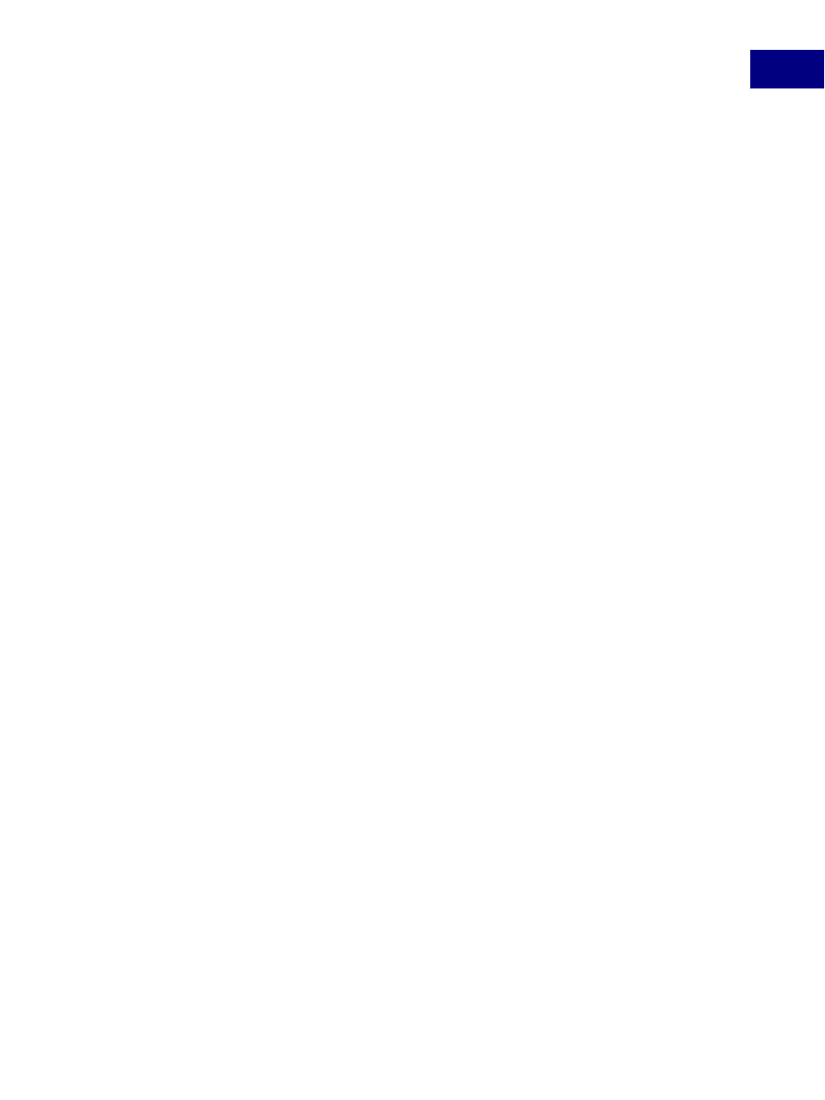
Acrobat JavaScript Tools
Using an External Editor
2
For your convenience, Acrobat provides predefined, command line templates for many
current external editors. The external editor settings are defined in
Edit > Preferences >
JavaScript.
If you use the
Browse
button to specify an external editor and it has a pre-
defined command line template, the command line parameters and options appear to the
right of the pathname for the editor application, and you may edit them. If no predefined
template is available for your editor, you may still specify the appropriate command line
parameters.
Specifying Additional Capabilities to Your Editor
Acrobat provides internal support for both of the commands described above on a few
editors such as CodeWrite, Emacs, and SlickEdit (see
Table 2.1below).
If your editor is not one that Acrobat currently supports, it will be necessary to check the
editor’s documentation. You will need to search for the following information:
●
What are the command switches to tell the editor to always open a new instance?
Switches vary depending on the editor and include such parameters as
/NI
and
+new
followed by the file name (
"%f"
). Note that the quotes are required, because the file
name that Acrobat sends to the editor may contain spaces.
Is there a way to instruct the editor to open a file and jump to a line number?
Some line number command switches are
-#
,
-L
,
+
, and
-l
, each followed by the line
number (
%n
). For most editors, the line number switch and
%n
should be enclosed in
square brackets
[...]
.
The text inside the square brackets will be used only when Acrobat
requires that the editor jump to a specific line in order to correct an Acrobat JavaScript
syntax error. You can use an editor that does not support a line number switch; in this
case, you will need to scroll to the appropriate line in the event of a syntax error.
●
For example, Acrobat recognizes the Visual SlickEdit editor as
vs.exe
and automatically
supplies this command line template:
"C:\Program Files\vslick\win\vs.exe" "%f" +new [-#%n]
When Acrobat opens the default JavaScript editor, it makes the appropriate substitutions in
the command line and executes it with the operating sytem shell. In the above case, if the
syntax error were on line 43, the command line generated would appear as follows:
"C:\Program Files\vslick\win\vs.exe" "C:\Temp\jsedit.js" +new -#43
N
OTE
:
To insert
%
,
[
, or
]
as characters in the command line, precede each of them with the
%
escape character, thus using
%%
,
%[
, or
%]
respectively.
Acrobat JavaScript Scripting Guide
43